Back
Add a new user
Table of contents
Step 1: Find your Account Settings
You can easily manage all of your account settings from here, for now though, we'll just be managing your users
- Select ‘Account’ on the left side menu
- Select ‘Users’ in the tab
- Select the ‘Invite user’ button
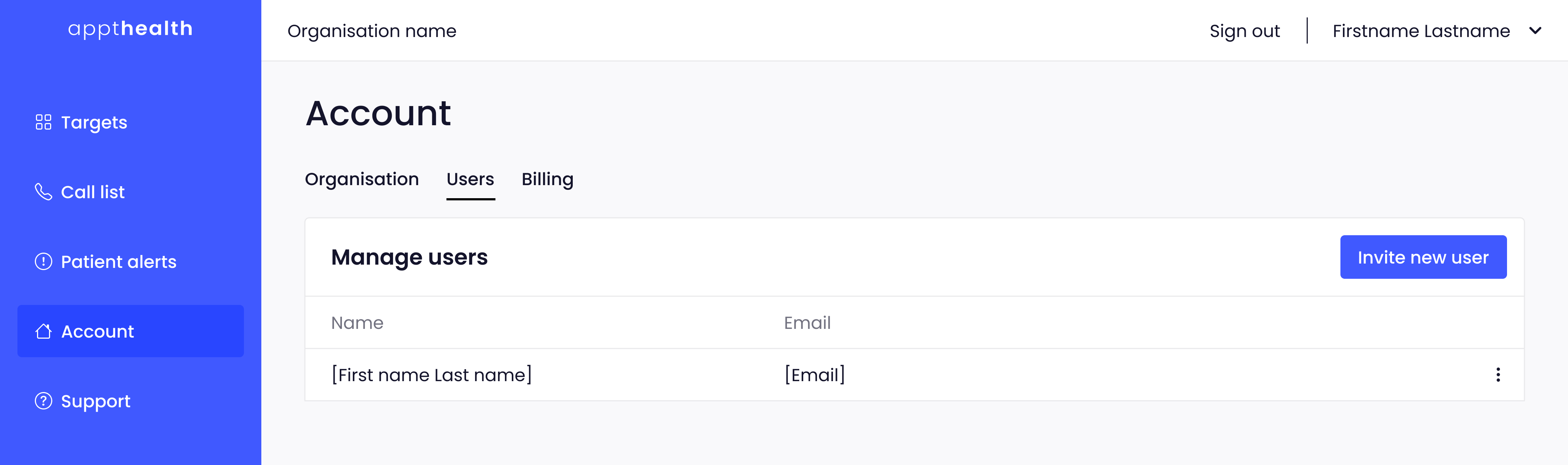
Step 2: Add a user
This will open up a modal asking you to enter the user's NHS email address, once you've done this, select ‘Invite user’.
Note: As users handle sensitive user information, we can only accept users with a valid NHS email address
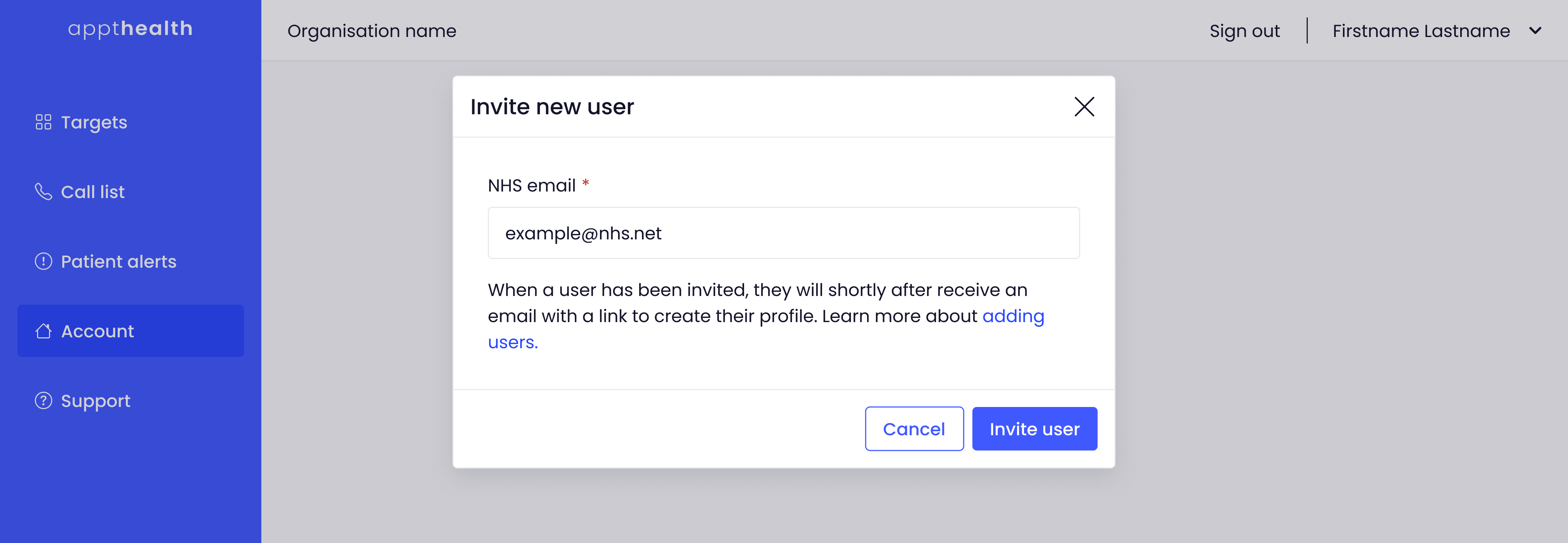
Next steps
New users will receive a welcome email shortly after being invited. The email will contain steps for creating an account, including providing their name and password. Once completed, they can log in to the Appt Health platform.
Was this article helpful? Let us know!
Report a bug or give feedback on the application's features? Contact us
Thanks for the feedback! This will help us improve our content.
Oops! Something went wrong while submitting the form.
Thank you! Your submission has been received!
Oops! Something went wrong while submitting the form.

