Back
Set up clinical coding for EMIS
Table of contents
Step 1: Open the Integrations tab in the Account section of Appt Health
- Click on the 'Enable coding' button
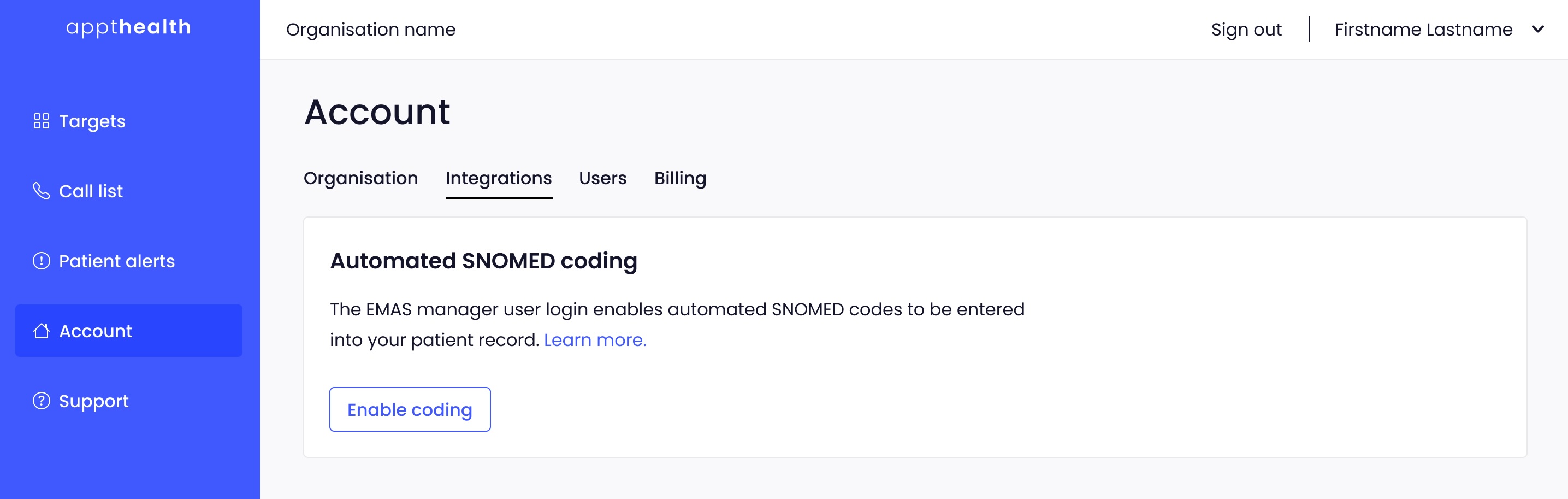
Step 2: Go to EMAS Manager in EMIS
- Click on EMIS bubble in the top left corner,
- Select 'System Tools' and then ‘EMAS Manager’

Step 3: Click on ‘Partner API’ in the bottom left of the screen

Step 4: Select the Partner API ‘Appthealth’

Step 5: Select ‘Activate Application’
The Partner API ‘Appthealth’ should now have a green checkmark beside the name. If it’s already activated leave it like that.

Step 6: Select the Partner API 'Appthealth'
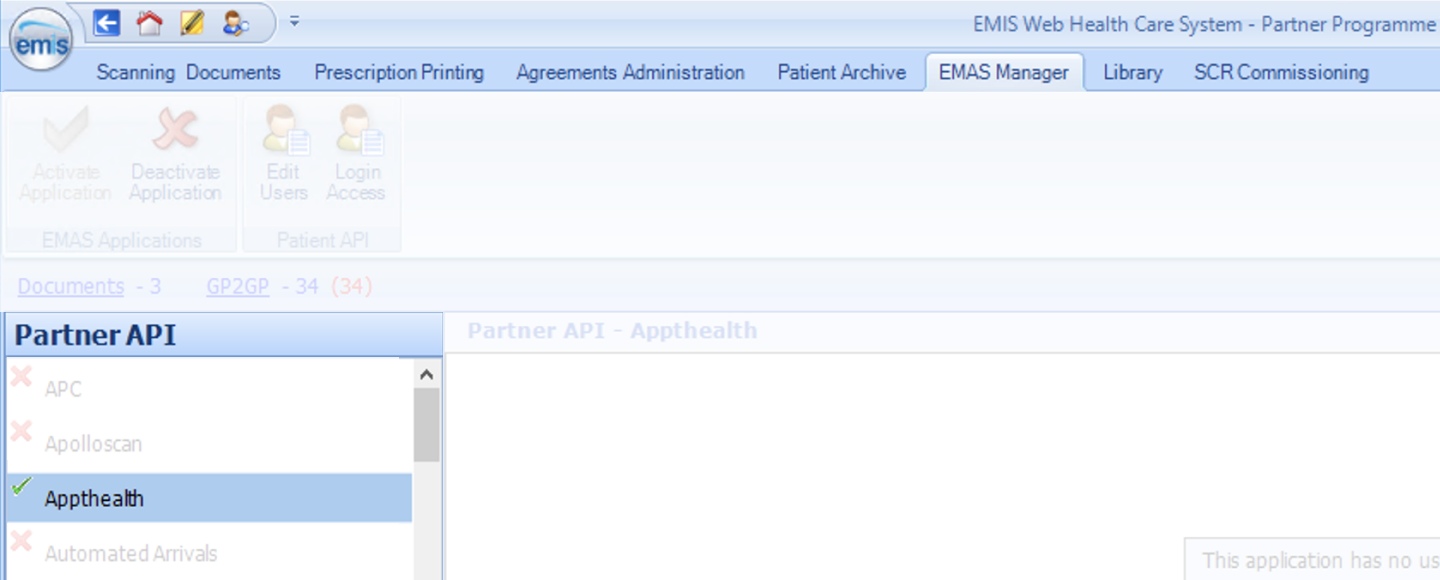
Step 7: Select ‘Login access’

Step 8: Enable user and copy ‘User Login’ name
- Select user you want Appt Health to write SNOMED codes on behalf of
- Make sure the ‘Auto Login’ and ‘Allow Login’ are ticked for this user
- Copy ‘User Login’ name
- Click ‘Ok’
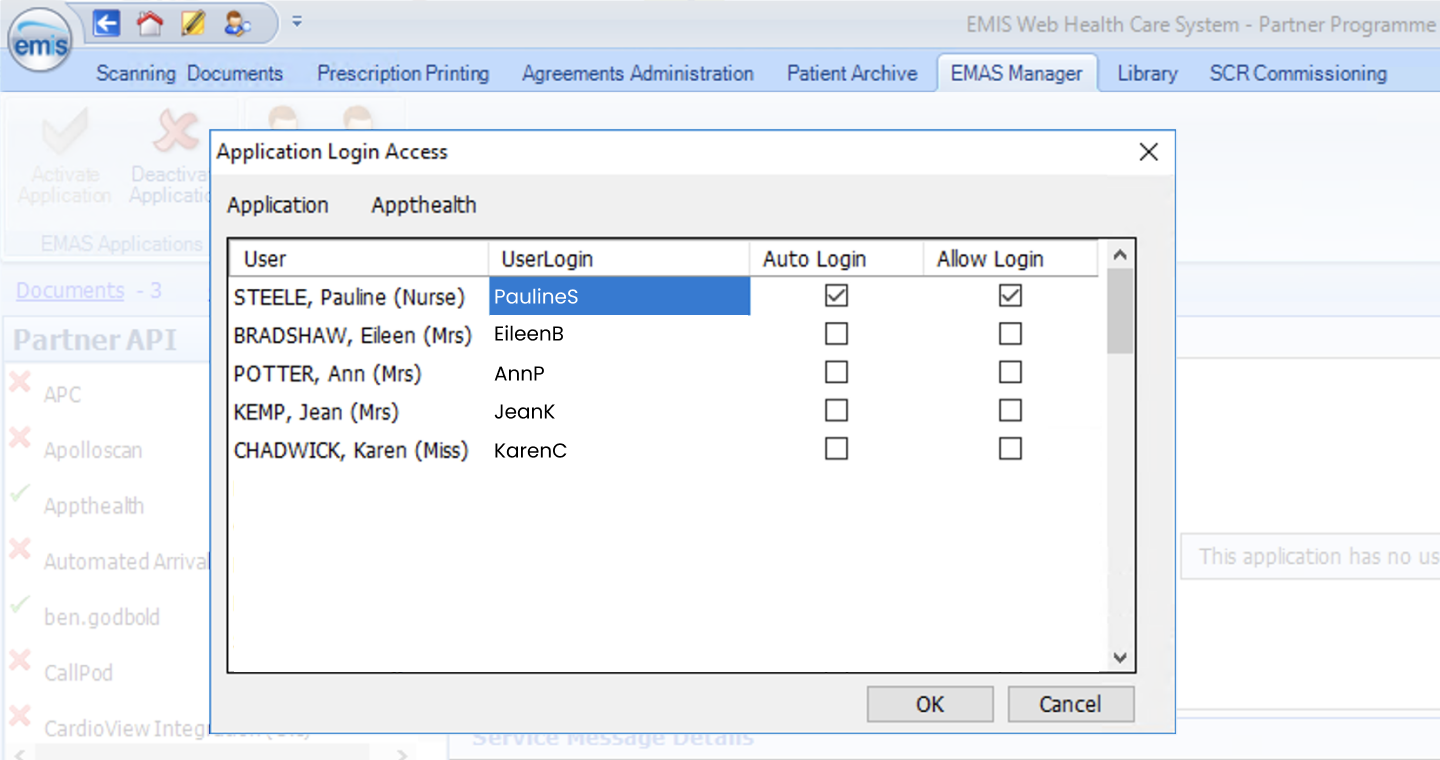
Step 9: Enable user and copy ‘User Login’ name
- Add the EMAS manager user login to the integrations on the Appt Health portal
- Click the 'Save' button
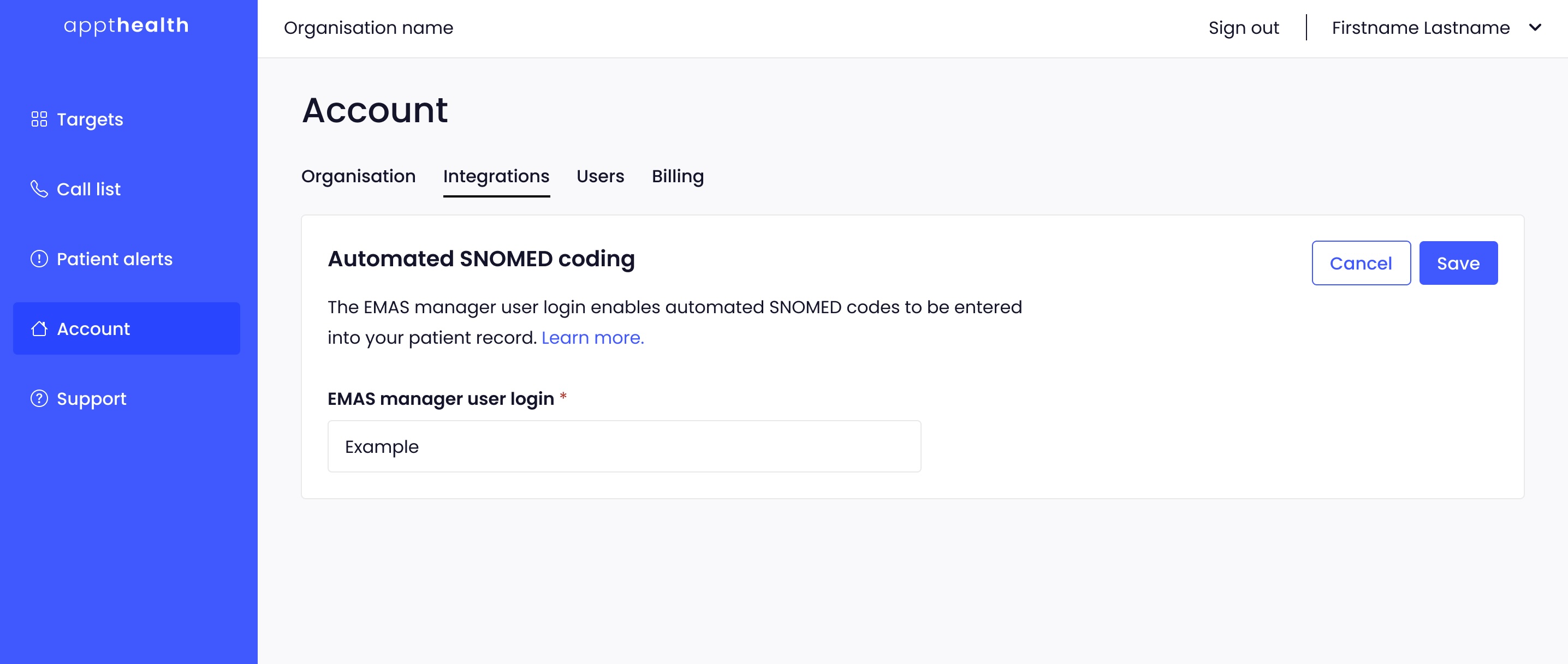
It is really important that you make sure these steps are followed or coding cannot be enabled. If you have any questions please contact support@appt-health.co.uk and we will get back to you as soon as we can.
Was this article helpful? Let us know!
Report a bug or give feedback on the application's features? Contact us
Thanks for the feedback! This will help us improve our content.
Oops! Something went wrong while submitting the form.
Thank you! Your submission has been received!
Oops! Something went wrong while submitting the form.

