Set up GP Connect appointments in SystmOne
There are 4 steps you need to follow:
- Configure your slot type
- Check the rota type
- Set up GP Connect
- Add slot type to a target in Appt Health
Step 1: Configure your slot type
First you need to set up a new slot type (or edit an existing slot type) so that Appt Health can search for it through GP Connect.
1.1 Go to Setup > Appointments > Slot types
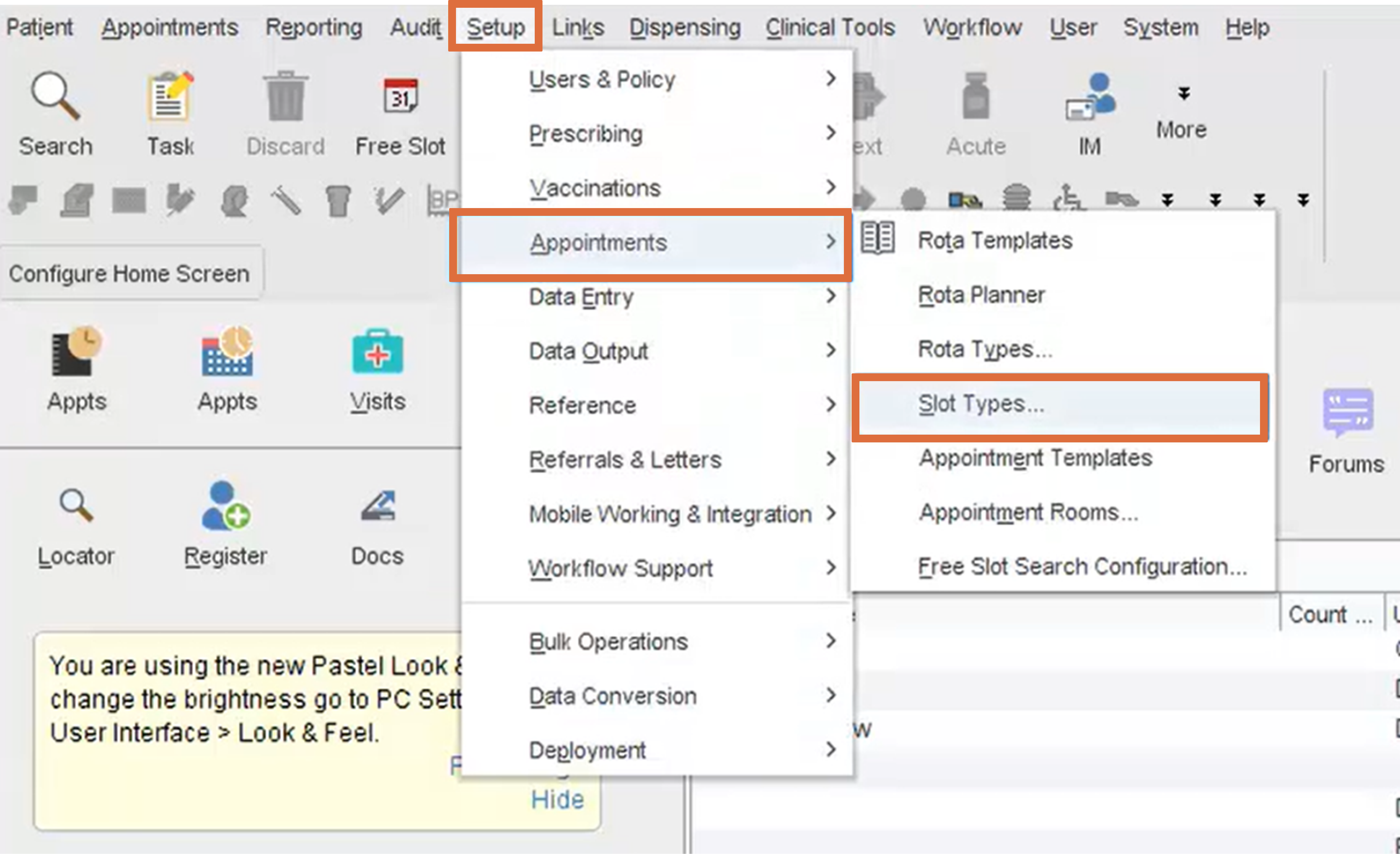
1.2 Select 'New Slot Type' (or 'Amend Slot Type' for an existing slot type)
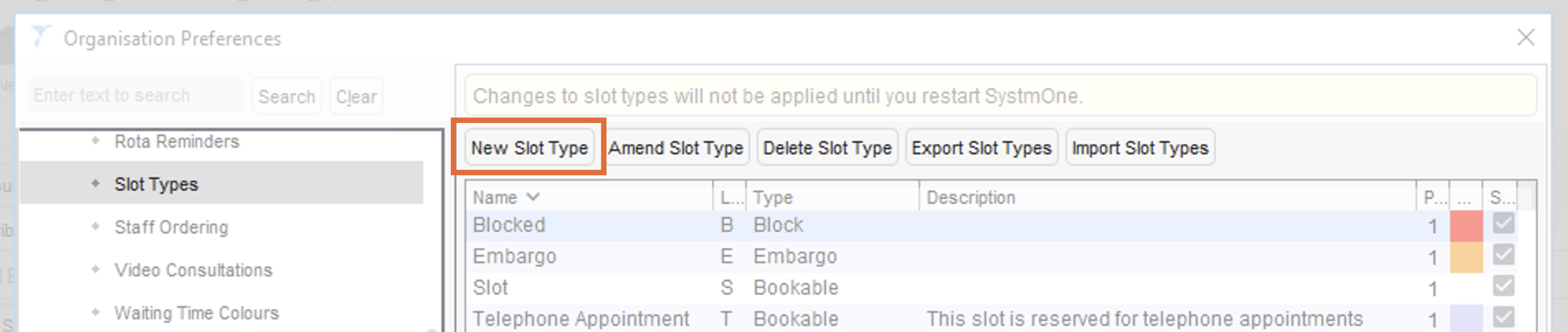
1.3 Configure the slot type

Bookable: Must be ticked
Bookable through remote booking: Must be ticked.
Set up the rest of the information as you would normally and click 'Ok'. Step 1 is now complete!
Step 2: Check rota type
This is important so that you know which rota to turn GP Connect on for.
- Right click on the header of the rota where the slots will be made available
- Select ‘Administration’, then ‘Amend’, this will display the rota template and the rota type can be checked
.png)
- Make a note of the ‘Rota Type’ name.
.png)
Step 3: Set up GP Connect
This is the step that turns on the GP Connect integration and allows Appt Health to search for the appointment slots.
3.1 Go to ‘Setup’,on the top menu bar, then Users & Policy and ‘Organisation Preferences’
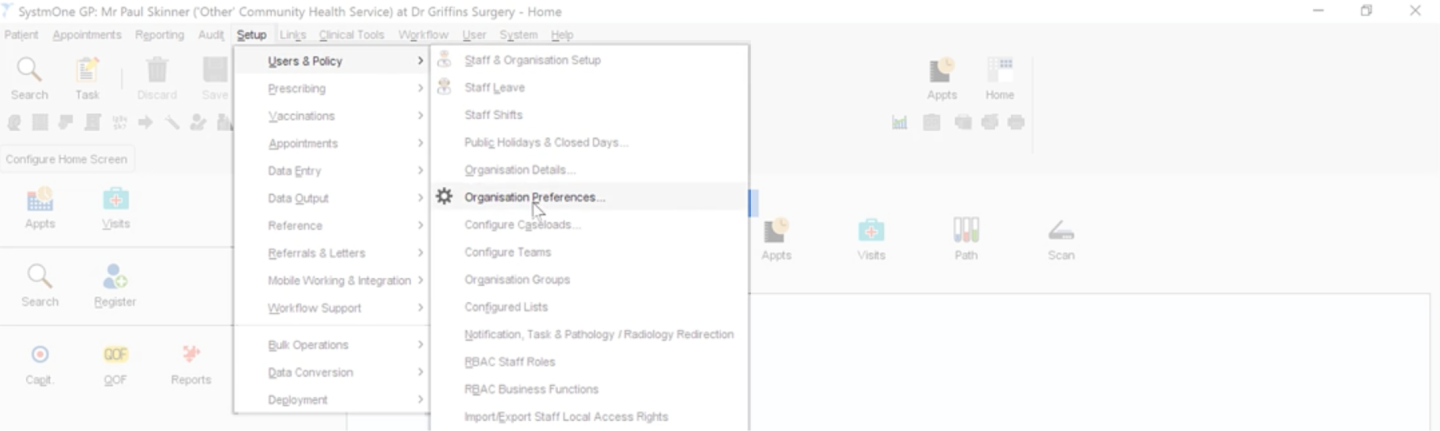
3.2. Select 'GP Connect' and then 'Provider' on the left menu

3.3 Ensure X is ticked on ‘Enable GP Connect Appointments: Provider’

3.4 Under ‘Rota types that can be booked into via GP Connect’
- Click on the plus sign (+) beside ‘Rota types that can be booked into via GP Connect’
- Select the rota type you found in step 2 from the dropdown list
- ‘Any organisation, unless they have a specific rule preventing them’ must be ticked
- Leave ‘Organisation and organisation type specific rules for rota types’ unticked.
- Click ‘Ok’
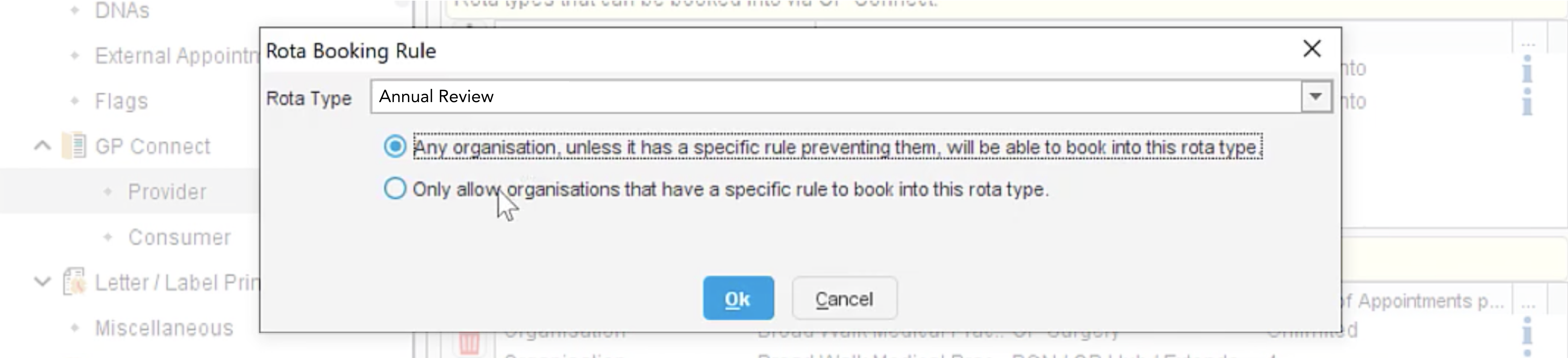
3.5 Under ‘Organisation and Organisation type specific rules for rota types’
- Click on the plus sign (+) beside ‘Organisation and Organisation type specific rules for slot types’ below ‘Rota rules’
- Move the ‘Rota Type’ over to the right hand side, by clicking on the it and then clicking on the arrow.
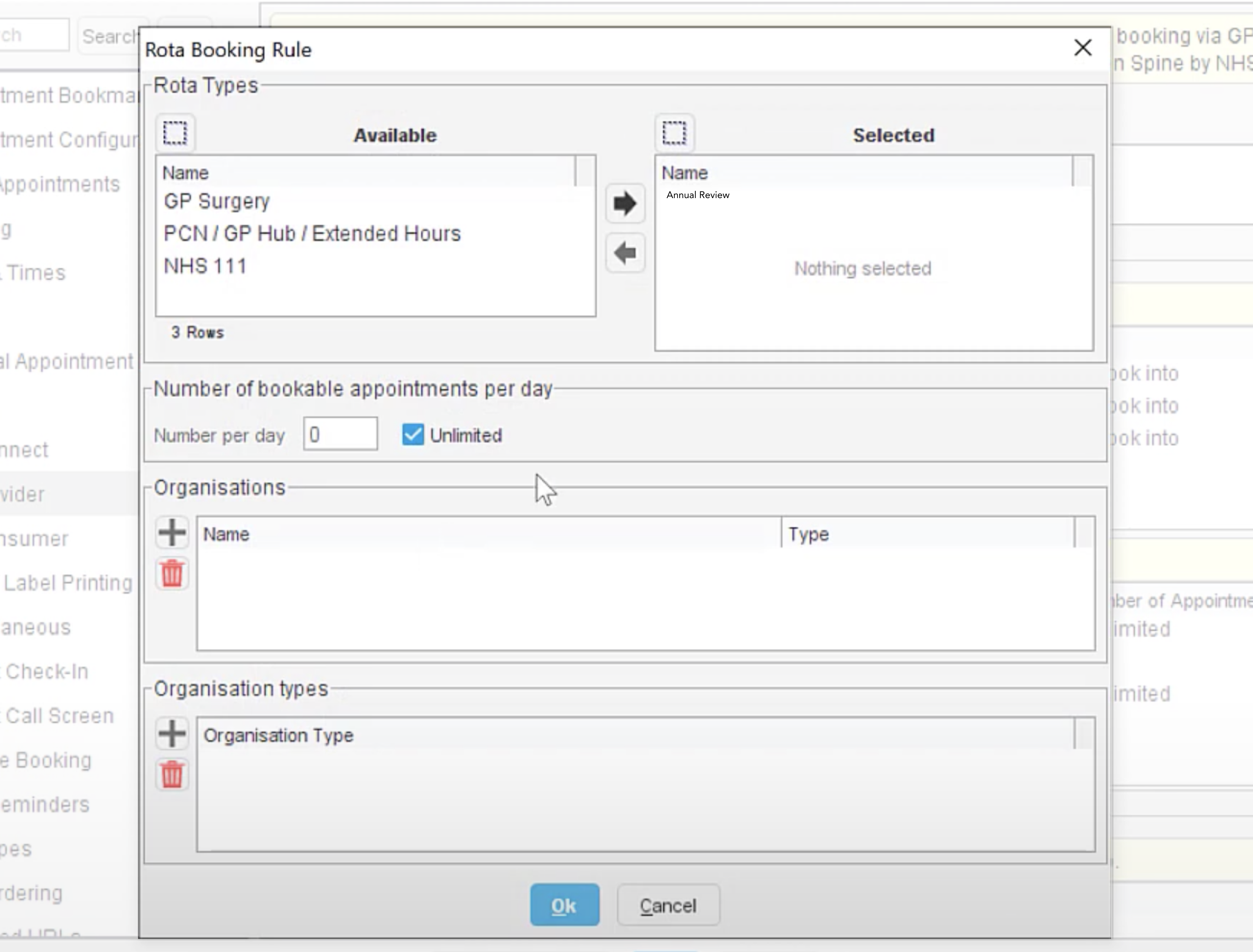
- Click on plus sign (+) for the ‘Organisations" box
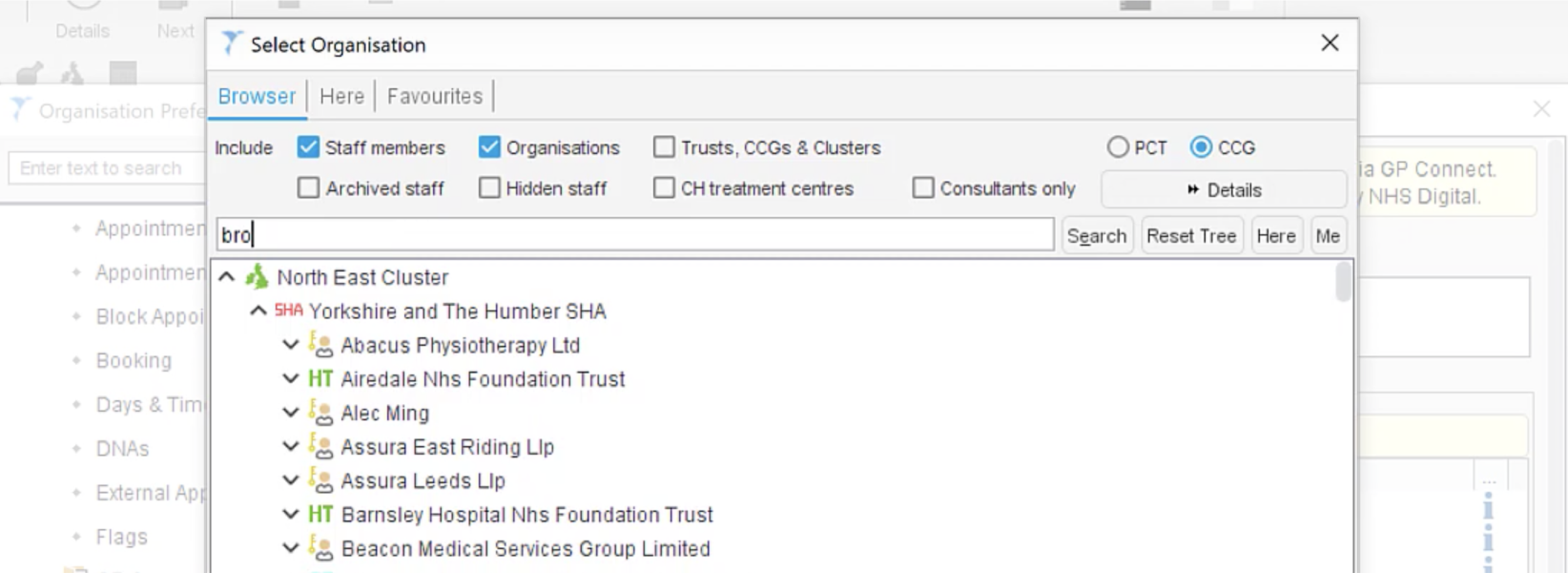
- Search and add your own GP Practice using your ODS code
- Search and add Appt Health’s ODS code 8JX33
- Make sure that you associate Appt Health and your organisation with all the appointment slot types that you wish Appt Health to book into
- Click "Ok" and "Ok" again
3.6 Under ‘Slot types that can be booked into via GP Connect’
- Click on the plus sign (+) beside ‘Slot types’ and select the slot that you want Appt Health to book into from the dropdown list
- Make sure that the "Status" is "Only organisations that meet a specific rule can book into".
3.7 Under ‘Organisation and Organisation type specific rules for slot types’
- Click on the plus sign (+) beside ‘Organisation and Organisation type specific rules for slot types’
- Move the ‘Slot Type’ previously created in step 1 over to the right hand side, by clicking on the it and then clicking on the arrow.
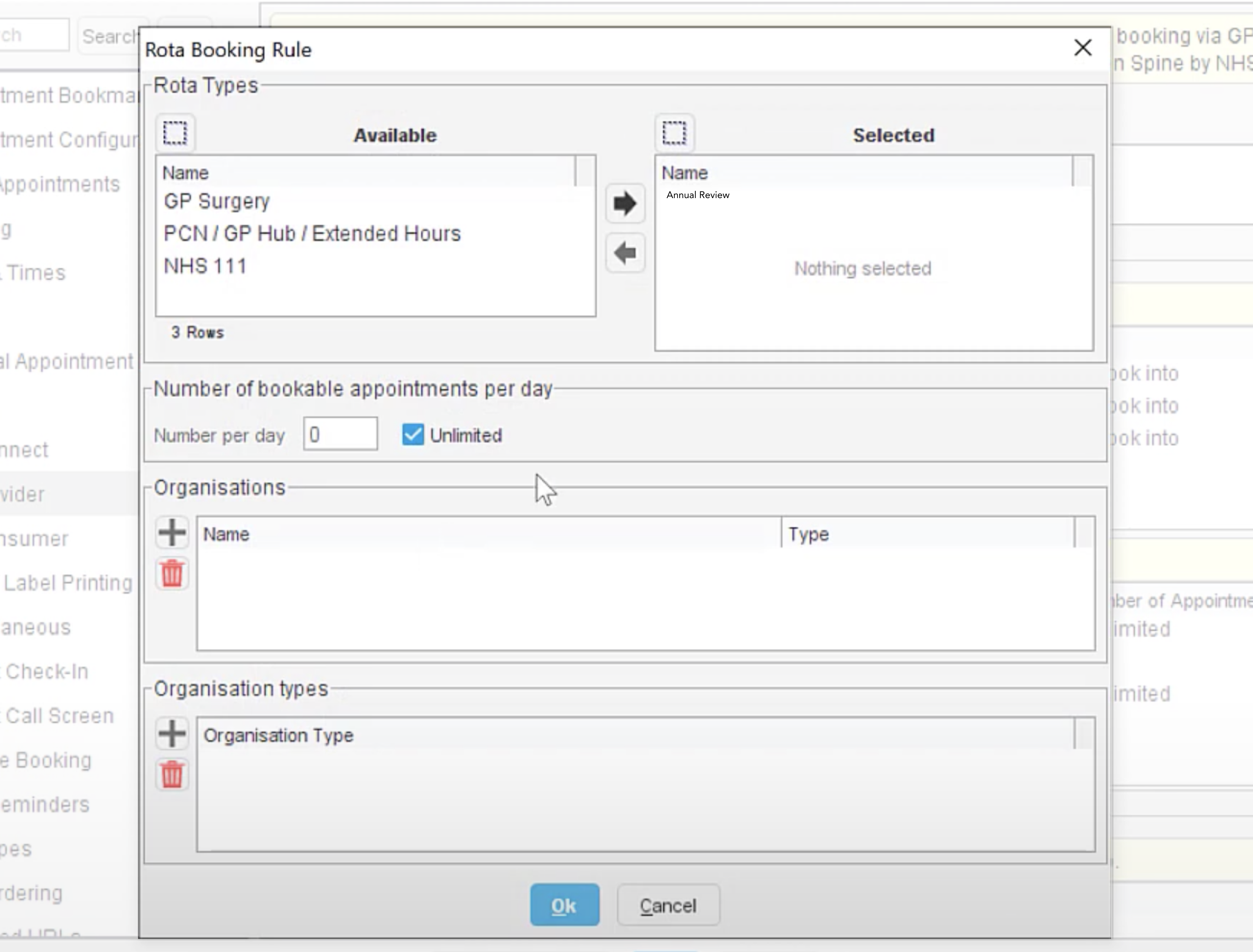
- Click on plus sign (+) for the ‘Organisations" box
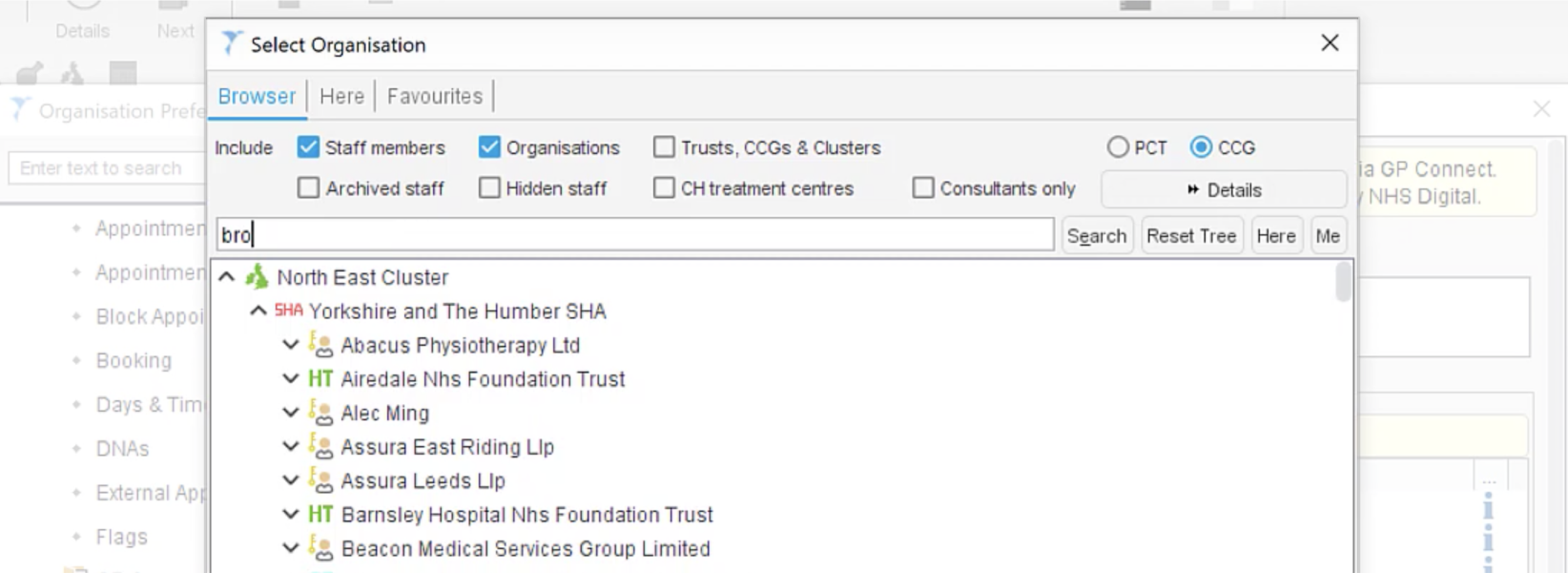
- Search and add your own GP Practice using your ODS code
- Search and add Appt Health’s ODS code 8JX33
- Make sure that you associate Appt Health and your organisation with all the appointment slot types that you wish Appt Health to book into
- Click "Ok" and "Ok" again
3.8 Under GP Connect Staff
- Select which clinician is assigned to each rota you are letting Appt Health book into
- Check under "GP Connect Staff" that they have a ‘GP Connect Role’. If not, right click on them, click ‘Amend’
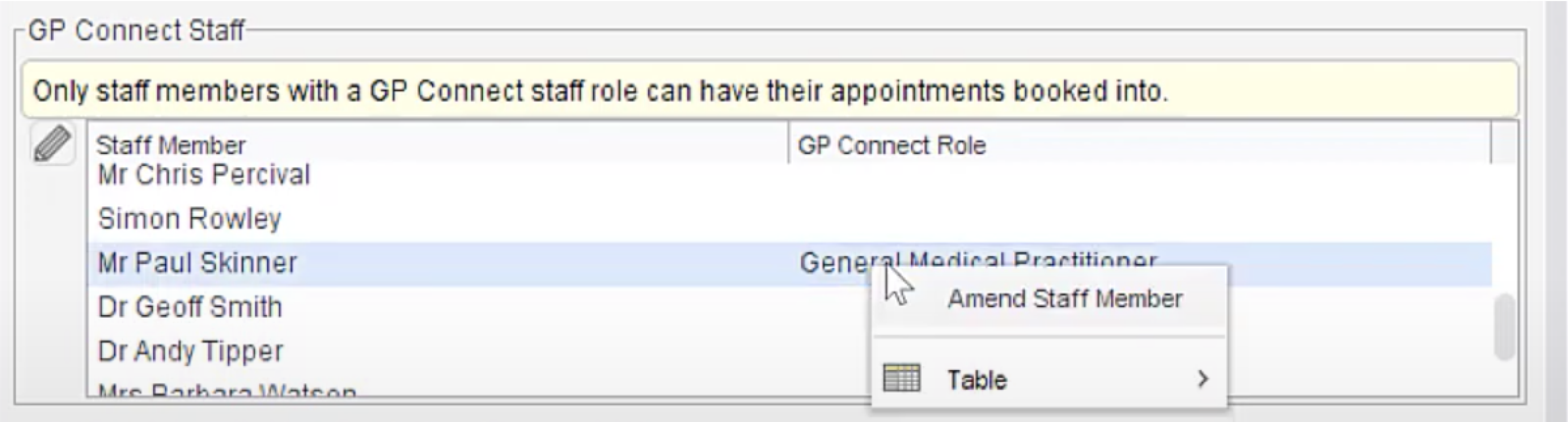
Click on the "Local Settings" tab select a role from the list below:
- General Medical Practitioner
- Salaried General Practitioner
- Student Practice Nurse
- Specialist Nurse Practitioner
- Sister/Change Nurse
- Staff Nurse
- Midwife
- Community Nurse
- Dietitian
- Pharmacist
- Psychotherapist
- Clinical Psychotherapist
- Social Worker
- Health Care Support Worker
- Healthcare Assistant
- Counsellor
- Phlebotomist
- GP Registrar
- Sessional GP
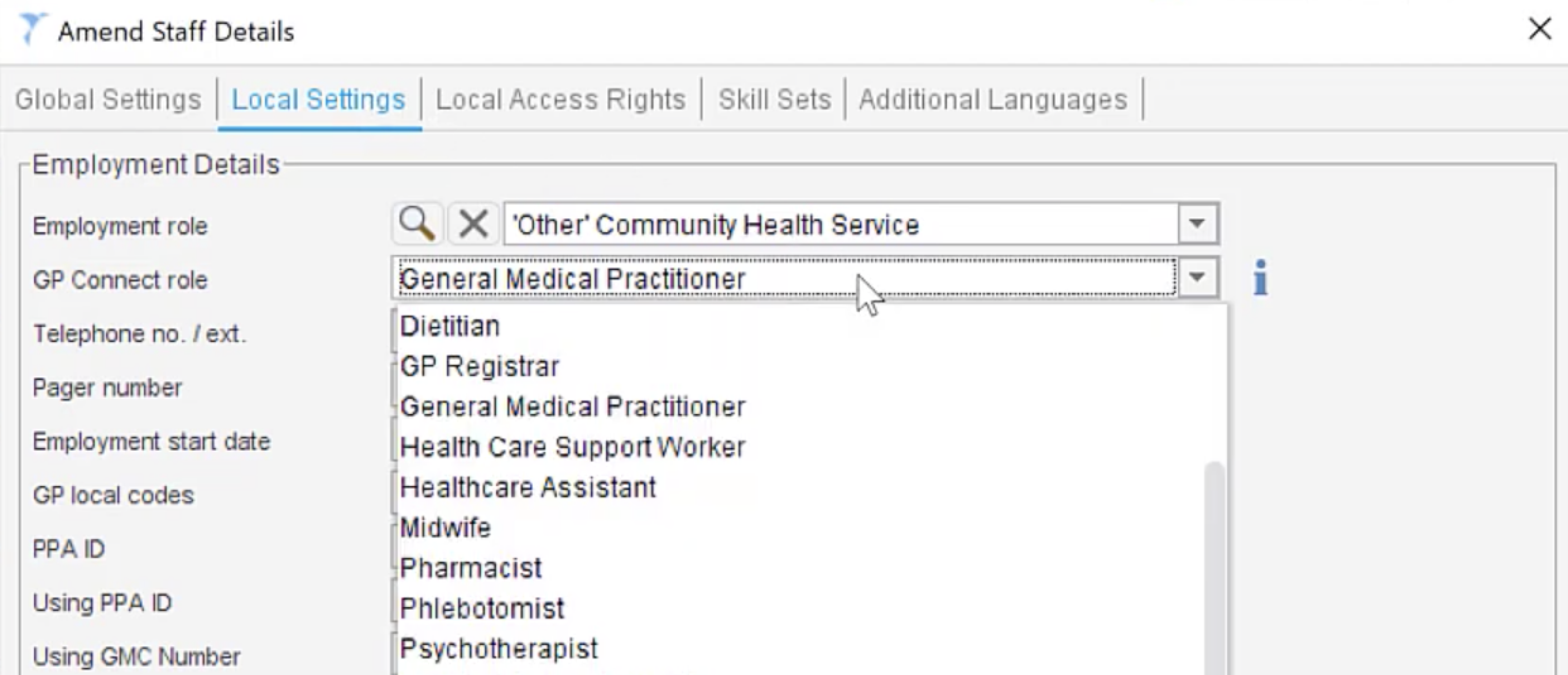
Click ‘Ok’ and you have now completed setting up a slot type!
Step 4: Add slot type to a target in Appt Health
On ‘Create target’ on your Appt Health platform, you should be able to find your slot type in the dropdown menu. If you are not able to find it, click on the ‘Refresh’ button.
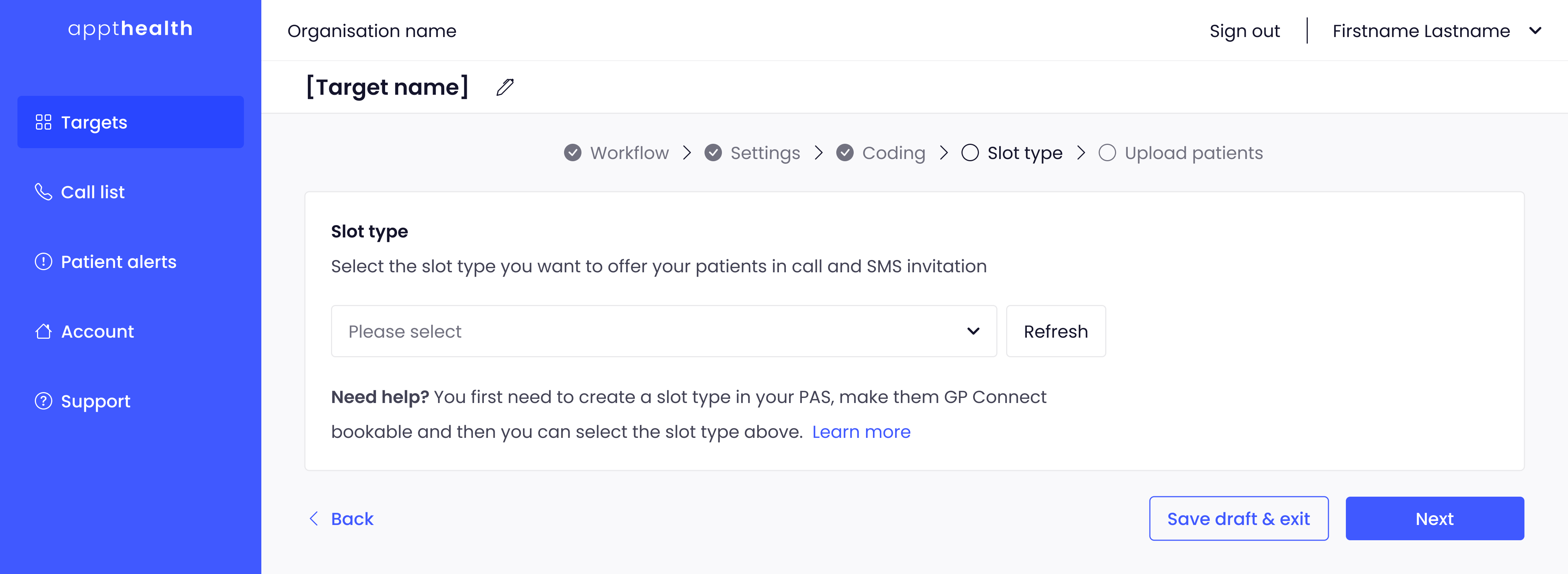
If you need any help, don’t hesitate to contact support support@appt-health.co.uk.

