Add a patient list
Prepare your new patient list
1. Export the patient list
Download the desired patient list from your Clinical System/Patient Administration System (EMIS or SystmOne).
2. Format your patient list
Format your patient list so it ONLY contains NHS numbers in column A and dates of birth in column B. There should not be a header in row 1.
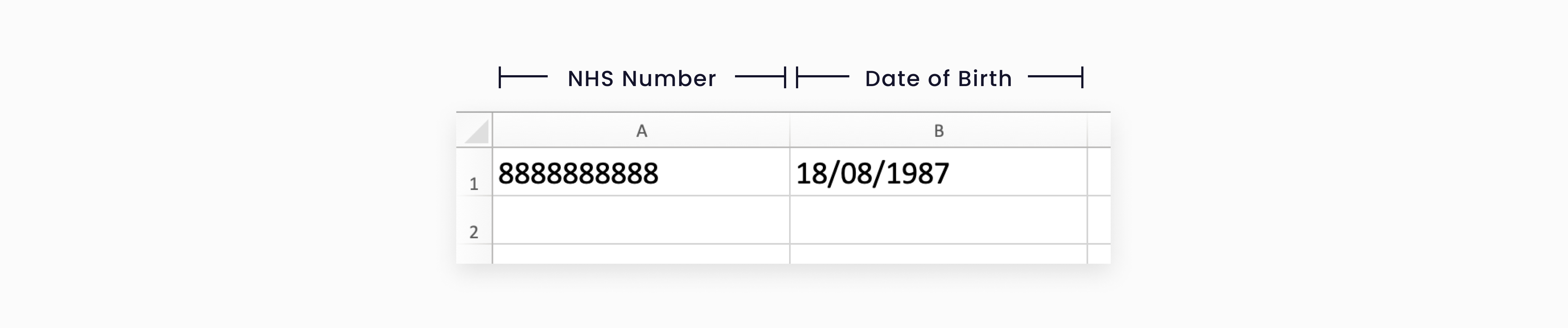
The NHS number must contain 10 numbers and the date of birth has to be in one of the following formats:
- DD/MM/YYYY
- DD-MM-YYYY
- DD/MMM/YYYY
- DD-MM-YYYY
- YYYY/MM/DD
- YYYY-MM-DD
3. Save your patient list as a .CSV file (Comma Separated Values)
Add your first patient list
- Select the Patient List from the left-hand menu
- Select the Upload button in the top right-hand corner
- On the modal, select Choose file
- Select your saved patient list from your computer
- Select Add patient list to save this
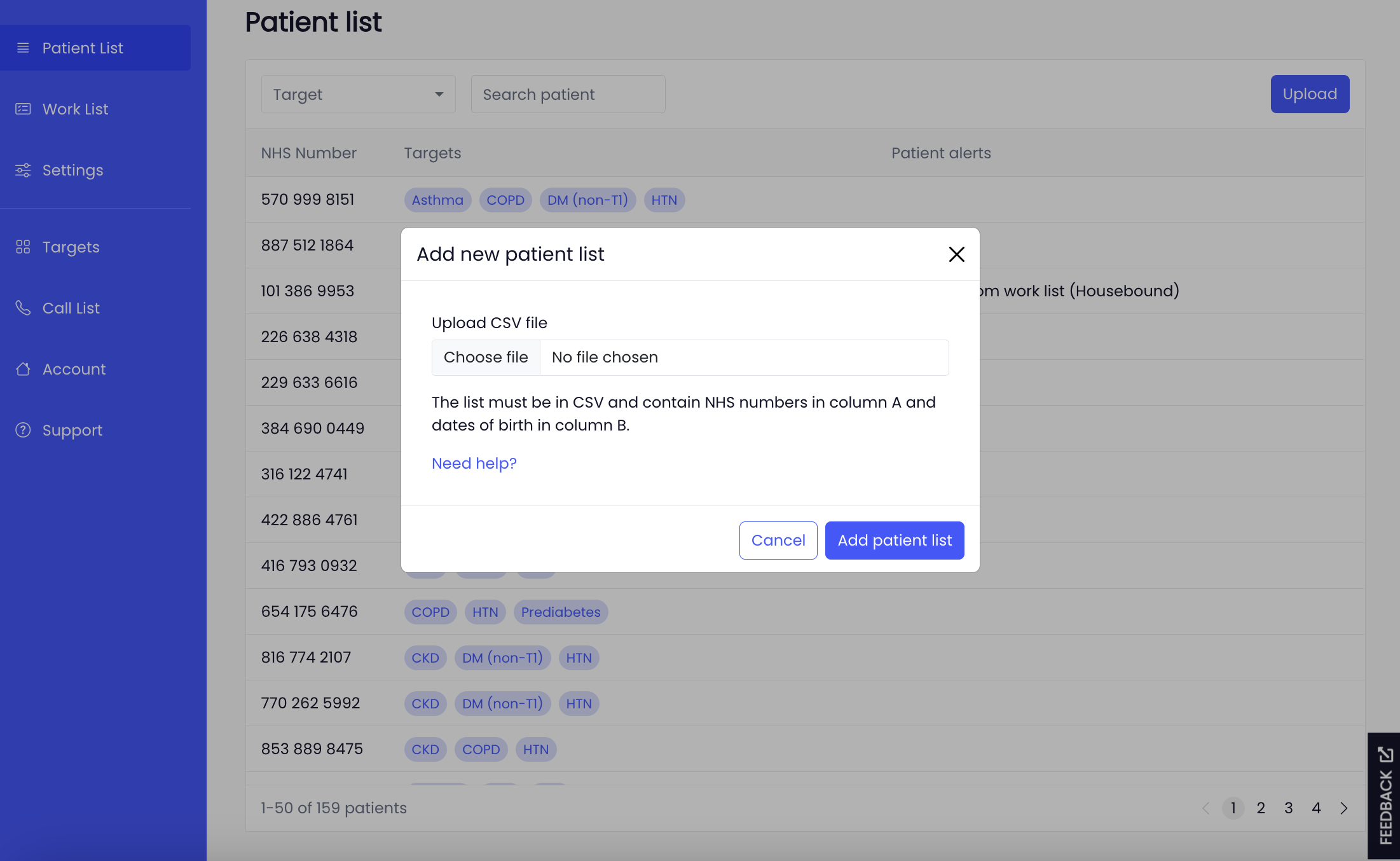
If your patient list is in the wrong format, you'll get an error message, for information on solving common errors read this guide.
Inviting patients
Once the patient list has been uploaded, Appt Health will begin identifying your patients' conditions and care needs. If you have completed all the other steps of the set-up process, we will be ready to create invitations for your approval the following day.
If you need any support adding patients to your targets, please contact support@appt-health.co.uk.

