Removing patients
How it works
You can remove patients from a target by either deleting an entire patient list or individual patients. This applies to patients with the following statuses: Not started, In progress, Booked, and Did not book. This also includes patients who recently received an SMS booking invitation.
Important: Removing a patient who has just received an SMS invitation will prevent them from booking an appointment. If they try to book by replying A, B, or C, they'll receive a message saying "Sorry, we can’t process your booking."
If a patient in your target has a "patient alert" status, you can now reprocess them to send a new booking invitation. To do this, first fix the error causing the patient alert, then you may remove the patient from your target.
Removing selected patients on a target
You may remove one or more patients from a target as follows:
- Check the boxes of the patients you want to remove
Tip: You can quickly find the patients you need by using the search bar to find patients by their NHS number. You can also sort the patient list by any of the column fields including date of birth, status and upload date.
- Click the "Remove" button above the patient list to remove the selected patients
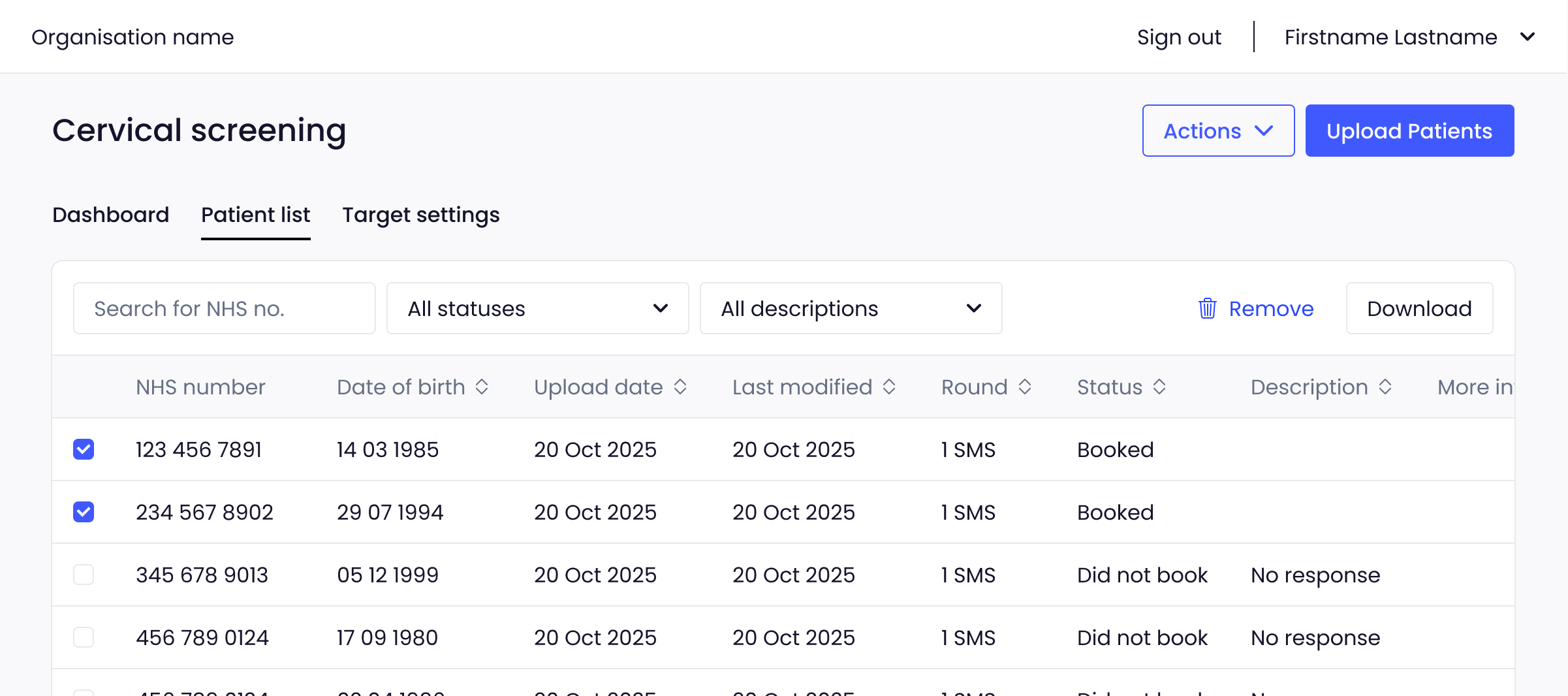
Once you have clicked the ‘Remove’ button, you will be asked to provide a reason for removing these patients. This information, along with your username will be stored in an audit log for record-keeping purposes.

Removing all patients on a target
WARNING - this section describes how to permanently remove all patients from a target. Please ensure this is what you want to do before proceeding.
To remove all patients from a target:
- Go to the "Target" page
- Select the "Settings" dropdown button
- Select "Remove patient list"
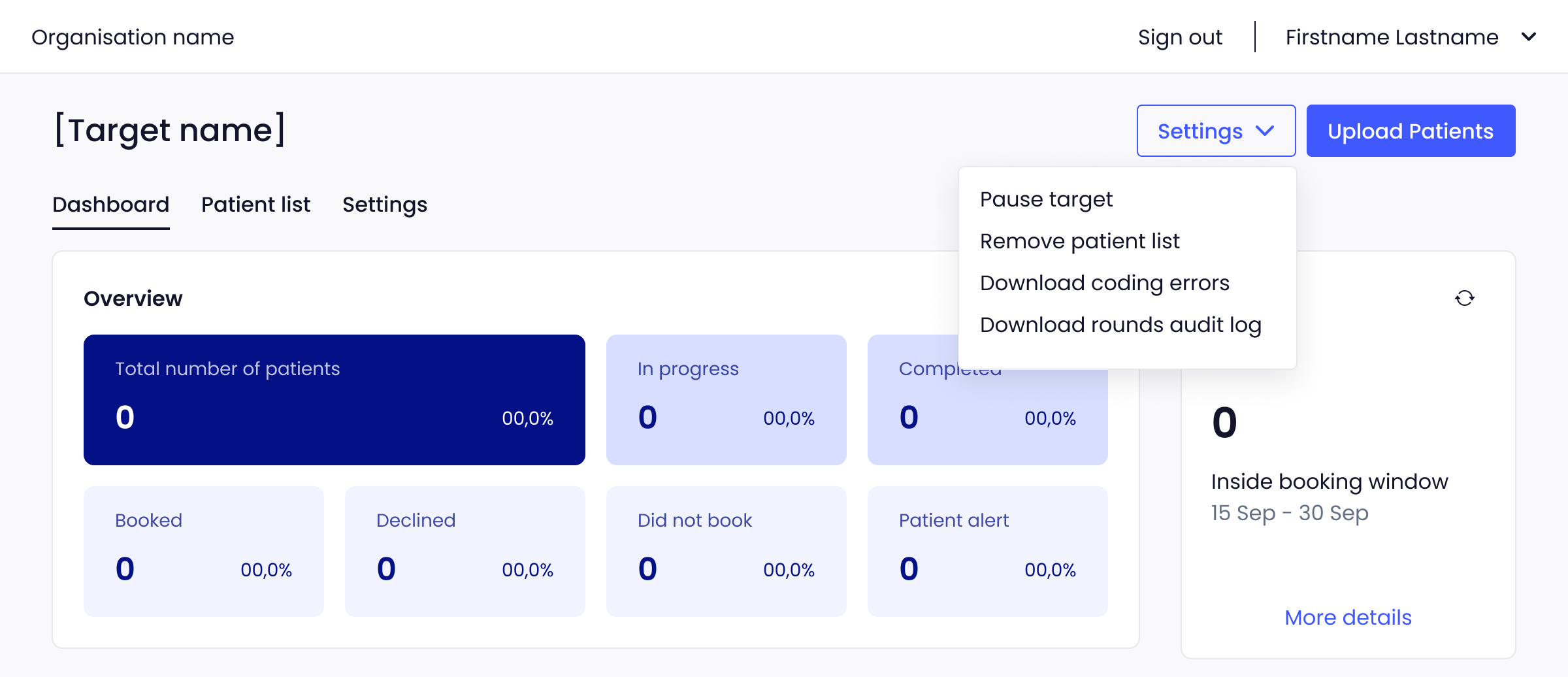
Once you have selected the ‘Remove patient list’ option you will be asked to provide a reason for removing these patients. This information, along with your username will be stored in an audit log for record-keeping purposes.

Removing patients with alerts
Patients with a "Patient alert" status cannot be removed from a target. To remove a patient with a patient alert, you must first resolve the alert. Once the alert is resolved, you can remove the patient as normal.
If you require any further assistance when removing patients from a target, please contact our support team: support@appt-health.co.uk.

