Patient alerts
In this guide learn the most common errors that may generate a patient alert within your patient list and the steps you can take to resolve them.
How patient alerts occur
Every half hour we do a patient verification check, where we validate that we are accessing the correct patient’s demographic information against the NHS held data within the Personal Demographics Service and GP Connect. If the data does not match up, this causes an error which Appt Health marks as a patient alert.
Reprocessing patient alerts
When there’s a patient within your target with patient alert status, they can now be reprocessed so that you can invite them to book an appointment.
In order to reprocess a patient with a patient alert:
- Resolve the error causing a patient alert by following the steps in this help guide
- Select and remove the patient with patient alert status from your target. Learn more
- Re-upload the patient to your target. Learn more
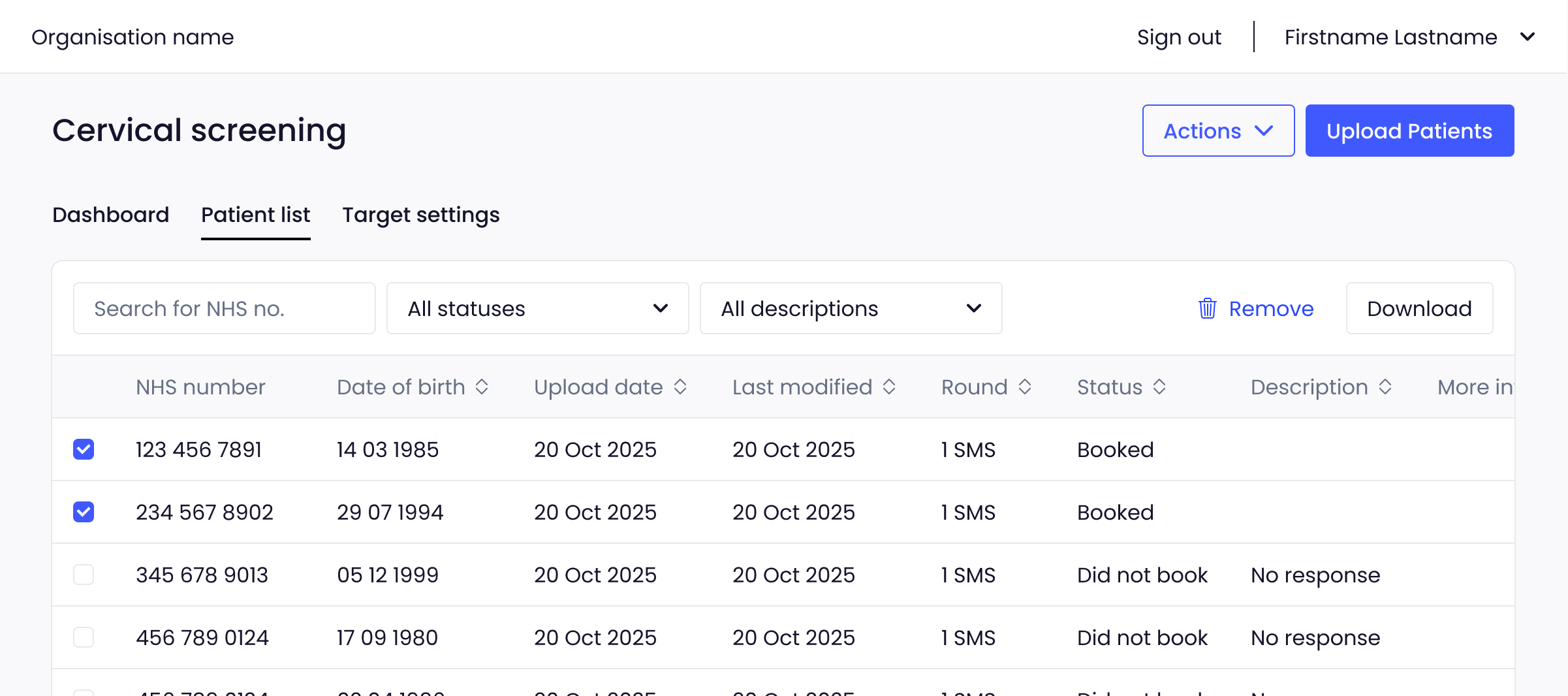
The patient will now be reprocessed, enabling Appt Health to invite them to book an appointment.
Error types
- PDS error: An error that is identified by Personal Demographics Service (PDS)
- GPC error: An error that is identified by GP Connect (GPC)
- Appt error: An error that is found when we cross check data from PDS and GPC
Many of these errors can be resolved by taking one of the following two steps:
1. Check that the NHS number and date of birth in the patient upload list are accurate
2. Ensure that the patient’s local PAS record is synced with PDS as per your system supplier’s guidance. Learn more about PDS sync in EMIS (requires EMIS Now login).
After taking the steps above, you will need to remove the patient from the patient list and re-add them.
If these steps do not resolve the issue, there may be an underlying issue that needs to be resolved through contacting the National Back Office (NBO) for PDS.
If the alert persists despite taking the steps above, please contact Appt Health Support for assistance via support@appt-health.co.uk.
Resolving different errors
Below is a list of the most common alerts you may see, a description of the error and the steps that may be most effective for resolving them.
PDS errors
PDS error - No match
The patient’s record could not be found in PDS.
Suggested action:
- Check the NHS number and DOB supplied in the patient upload list are accurate. If these are not accurate, remove the patient and add again with the correct details
- Ensure PDS is synced with local record.
PDS error - Multiple matches found
Multiple patients were found in PDS with matching NHS number and DOB. This may indicate that there are two separate records for the same patient in your PAS.
Suggested action:
- Check the NHS number and DOB supplied in the patient upload list are accurate. If these are not accurate, remove the patient and add again with the correct details.
- Check your PAS for a duplicate record for that patient and take appropriate steps to resolve. For advice on how to do this, contact your system supplier.
PDS error - NHS number is out of date
The NHS number provided is out of date and a new number is available in PDS.
Suggested action:
- For advice on how to resolve this, contact your system supplier.
PDS error - Patient record invalidated
The NHS number provided is out of date, but no new number is available in PDS.
Suggested action:
- Check the NHS number and DOB supplied in the patient upload list are accurate. If these are not accurate, remove the patient and add again with their correct details.
- Contact the NBO.
PDS error - Patient is marked deceased
The patient is marked deceased in PDS. This may occur when another organisation has marked a patient as deceased, but the local record shows the patient as still living.
Suggested action:
- For advice on how to resolve this, contact your system supplier or follow their online guide for this process. It will be necessary to remove the deceased patient from the patient list.
PDS error - Patient is marked restricted
The patient is marked restricted or sensitive in PDS.
Suggested action:
- There is no local way to override this flag. It may be appropriate to remove this patient from the patient list. If you believe it may be appropriate to challenge or override this flag, you will need to contact the NBO.
PDS error - NHS number not verified
The NHS number exists in PDS but the date of birth doesn’t match what’s been uploaded.
Suggested action:
- Check the NHS number and DOB supplied in the patient upload list are accurate. If these are not accurate, remove the patient and add again with their correct details.
- Ensure PDS is synced with local record.
- If the problem persists despite completing the steps above, contact the NBO.
PDS error - Incorrect NHS number format
The NHS number provided is not a 10-digit new style number and cannot be read.
Suggested action:
- Check that the NHS number supplied in the patient upload list is accurate. If it is not accurate, remove the patient and add them again with the correct NHS number.
GPC errors
GPC error - Invalid NHS number
The NHS number provided cannot be found in GPC.
Suggested action:
- Ensure PDS is synced with local record.
GPC error - Invalid patient demographics
A patient may be hidden from GPC in the local record by being marked as sensitive or deceased, but the patient was still uploaded and verified in PDS.
Suggested action:
- This patient will not be processed by Appt Health, remove them from the patient list.
GPC error - Organisation not found
The organisation cannot be found in GPC.
Suggested action:
- Contact the Appt Health support team at support@appt-health.co.uk to investigate and resolve this issue.
GPC error - Patient not found
The NHS number provided cannot be found in GPC.
Suggested action:
- Ensure PDS is synced with local record.
GPC error - Practitioner not found
The practitioner for the appointments offered has not been found in GPC.
Suggested action:
- Appt Health can only book patients into appointments that an organisation has made available to Appt via GPC. Ensure that you have opened and enabled appointments correctly via GPC. Please see this guide for setting these up in EMIS.
GPC error - Patient record not found
Unknown error in GPC.
Suggested action:
- Check that the NHS number and date of birth in the patient upload list are accurate. If these are not accurate, remove the patient and add again with the correct details.
- Ensure PDS is synced with local record.
GPC error - No patient consent
The patient has declined consent and therefore won’t be contacted.
Suggested action:
- This patient will not be processed by Appt, remove them from the patient list.
GPC error - No organisation consent
The organisation has blocked consent.
Suggested action:
- Appt Health can only book patients into appointments that a practice has made available to Appt Health via GPC. Please check that you have opened and enabled appointments correctly via GPC. Please see this guide for setting these up in EMIS.
Appt errors
Appt error - ODS code mismatch
According to PDS, the patient is not registered at your practice.
Suggested action:
- Check that the NHS number and date of birth in the patient upload list are accurate. If these are not accurate, remove the patient and add again with the correct details.
- Ensure PDS is synced with local record.
Appt error - Patient not found
The patient could not be found or registered in GPC.
Suggested action:
- Check that the NHS number and date of birth in the patient upload list are accurate. If these are not accurate, remove the patient and add again with the correct details.
- Ensure PDS is synced with local record.
Appt error - Gender mismatch
There has been a mismatch in gender in the demographic check between PDS and GPC.
Suggested action:
- Ensure PDS is synced with local record, specifically that there is no discrepancy in gender data.
Appt error - Family name mismatch
There has been a mismatch in the family name in the demographic check between PDS and GPC.
Suggested action:
- Ensure PDS is synced with local record, specifically that there is no discrepancy in family name data.
Appt error - Given names mismatch
There has been a mismatch in given names in the demographic check between PDS and GPC.
Suggested action:
- Ensure PDS is synced with local record, specifically that there is no discrepancy in given name data.
Appt error - Date of birth mismatch
There has been a mismatch in date of birth in the demographic check between PDS and GPC.
Suggested action:
- Check that the NHS number and date of birth in the patient upload list are accurate. If these are not accurate, remove the patient and add again with the correct details.
- Ensure PDS is synced with local record.
If there are patient alert issues that are not covered here, or if you would like more support with patient alert issues, please contact the Appt Health support team at support@appt-health.co.uk.

