Replacing a patient list
How replacing a patient list works
Replacing a patient list is different to adding a patient list. Whilst adding a patient will only ever add new patients to a target, replacing a patient list will replace the current list with a new one, meaning that new patients can be added and existing patients can be removed.
Prepare your patient list
1. Export the patient list
Download the desired patient list from your Clinical System/Patient Administration System (EMIS or SystmOne).
2. Format your patient list
Format your patient list so it ONLY contains NHS numbers in column A and dates of birth in column B. There should not be a header in row 1.
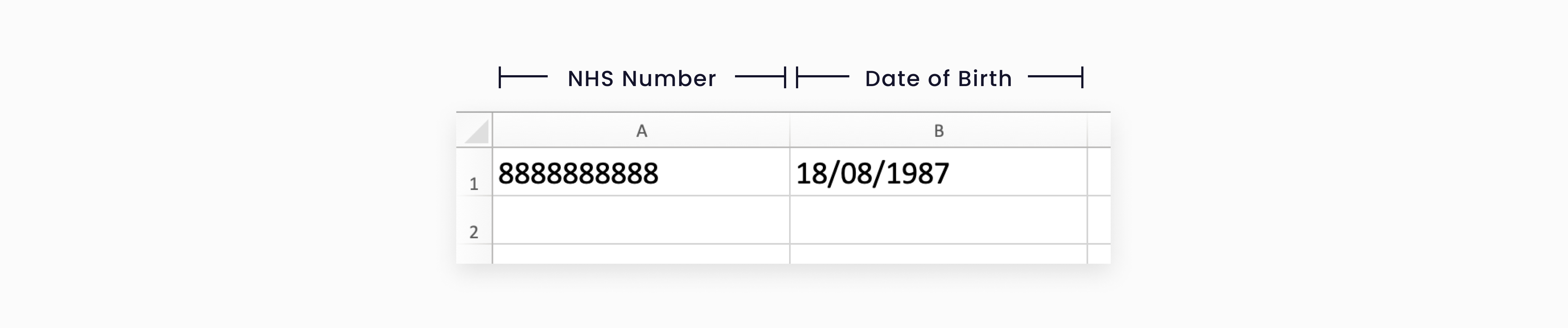
The NHS number must contain 10 numbers and the date of birth has to be in one of the following formats:
- DD/MM/YYYY
- DD-MM-YYYY
- DD/MMM/YYYY
- DD-MMM-YYYYYYYY/MM/
- DDYYYY-MM-DD
3. Save your patient list as a .CSV file (Comma Separated Values)
Update your first patient list
- Select on ‘Upload patients’ on the top right corner on the target’s page and select ‘Replace patients’
- Click ‘Choose file’ and select the CSV file of the list you have prepared.
- Click the ‘Replace patient list’ button and the new patient list will replace the current list on your target.
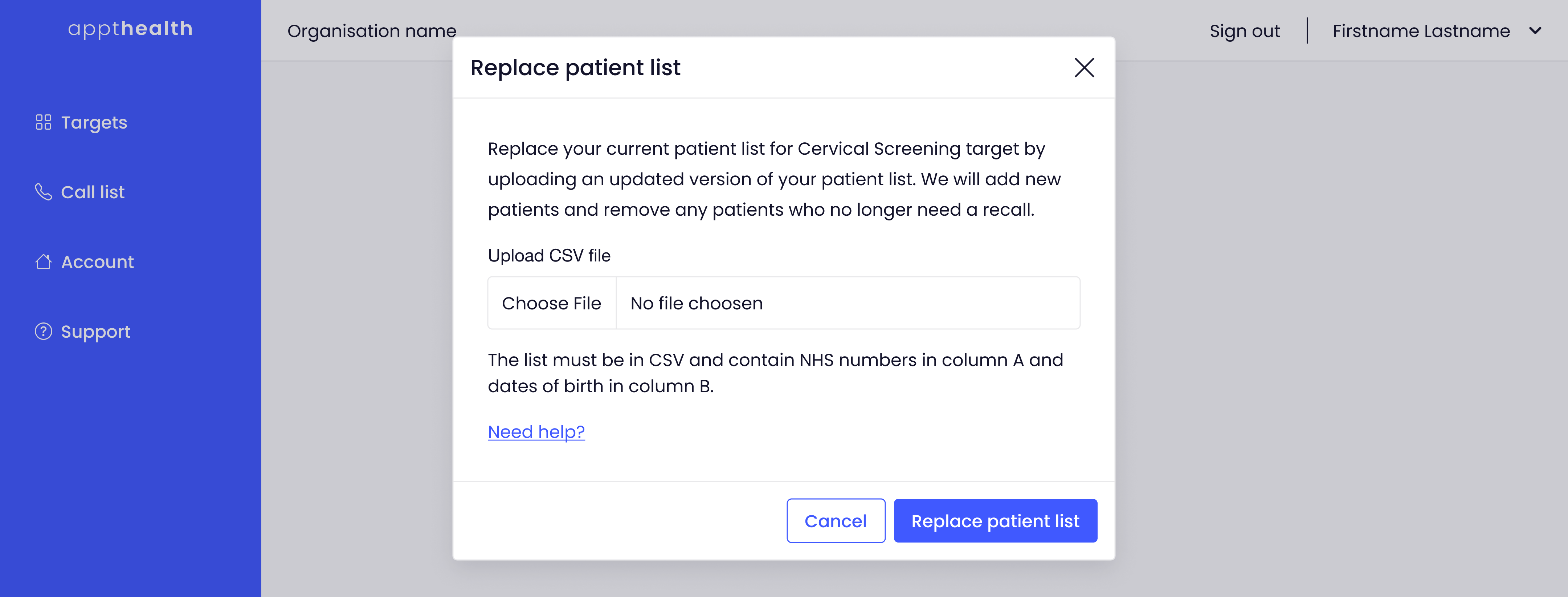
Any new patients in the list you upload will be added, whilst any existing patients not in the list you upload will be replaced.If your patient list is in the wrong format, you'll get an error message, for information on solving common errors read this guide.
If you need any support adding patients to your targets, please contact support@appt-health.co.uk.

