Back
Set up your EMIS Integration
Table of contents
Once you’ve activated the Partner API and granted user access in EMIS Web, the final step is to enter your credentials into the Appt Health integration page. Follow the steps below to complete the setup.
Step 1: Navigate to the integrations tab
- Log in to your Appt Health account.
- Click on Account in the left-hand menu.
- Select the Integrations tab.
- Select Connect appointments.
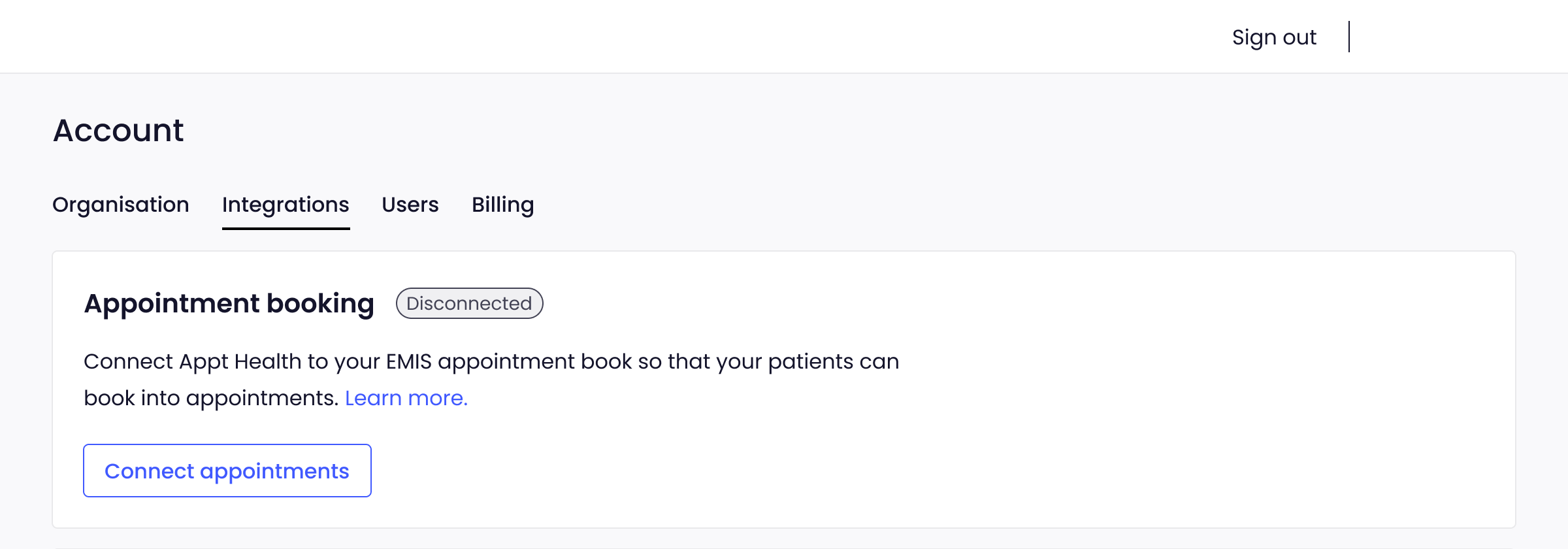
Step 2: Enter your credentials
- Under Appointment booking, enter your CDB code (found in Step 6 of the previous guide).
- Enter the API username you created in Step 1.
- Enter the API password you set up in Step 1.
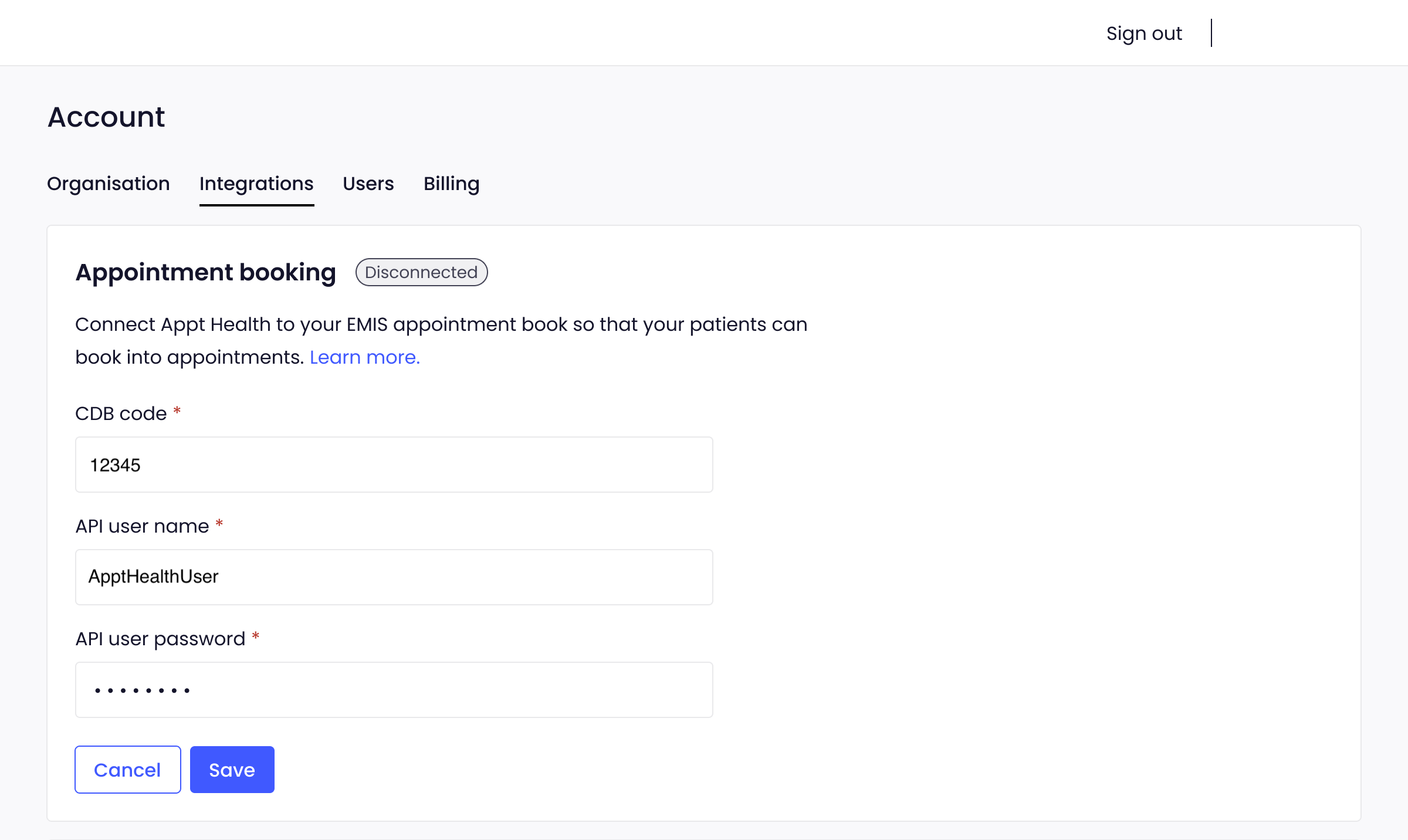
Step 3: Save your details
- Click Save to apply your changes.
- If the connection is successful, the status will update to Connected.
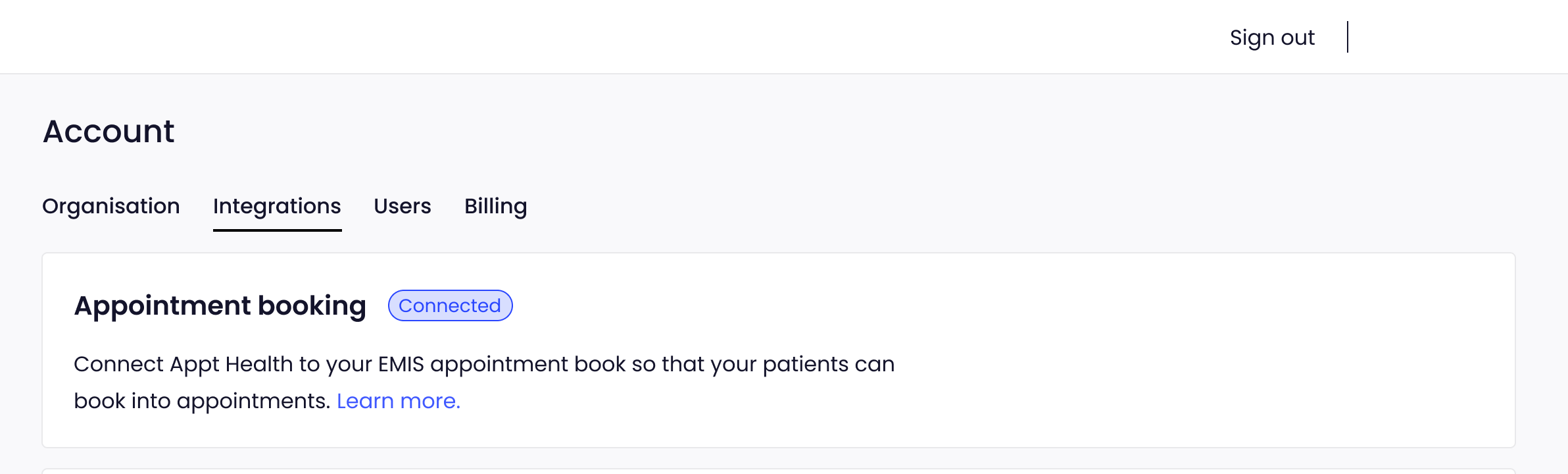
Next steps
You can now proceed to the next guide where we'll set up an integration with EMIS to allow us to write SNOMED codes to your patients' medical records.
Troubleshooting
If you receive an API connection failed error:
- Double-check that you’ve entered the correct CDB code, API username, and API password.
- If you're still experiencing issues, deactivate and reactivate Appt Health in EMAS Manager (Step 2 of the previous guide).
- Contact support@appt-health.co.uk if the issue persists.
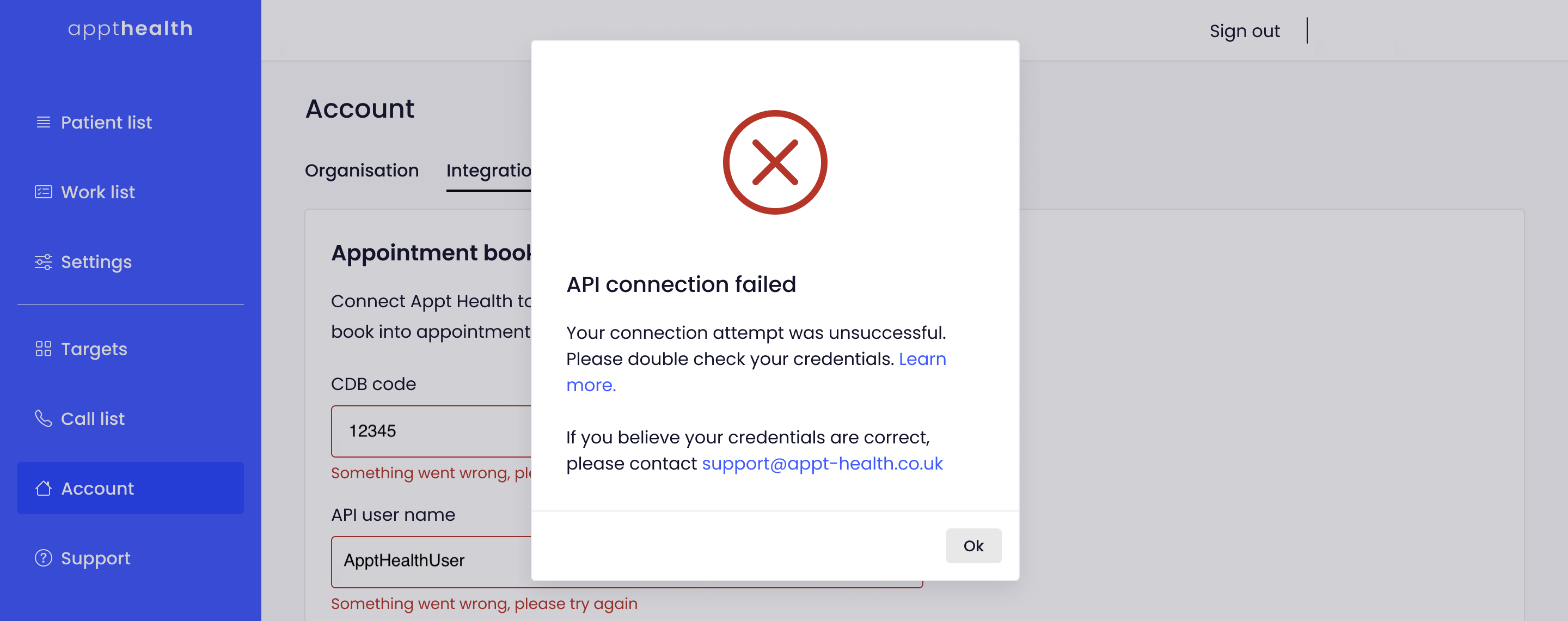
Was this article helpful? Let us know!
Report a bug or give feedback on the application's features? Contact us
Thanks for the feedback! This will help us improve our content.
Oops! Something went wrong while submitting the form.
Thank you! Your submission has been received!
Oops! Something went wrong while submitting the form.

