How to set up an account
Step 1: Sign up
Create an Appt Health account by visiting our Sign Up page. Enter your NHS email address and create a password.
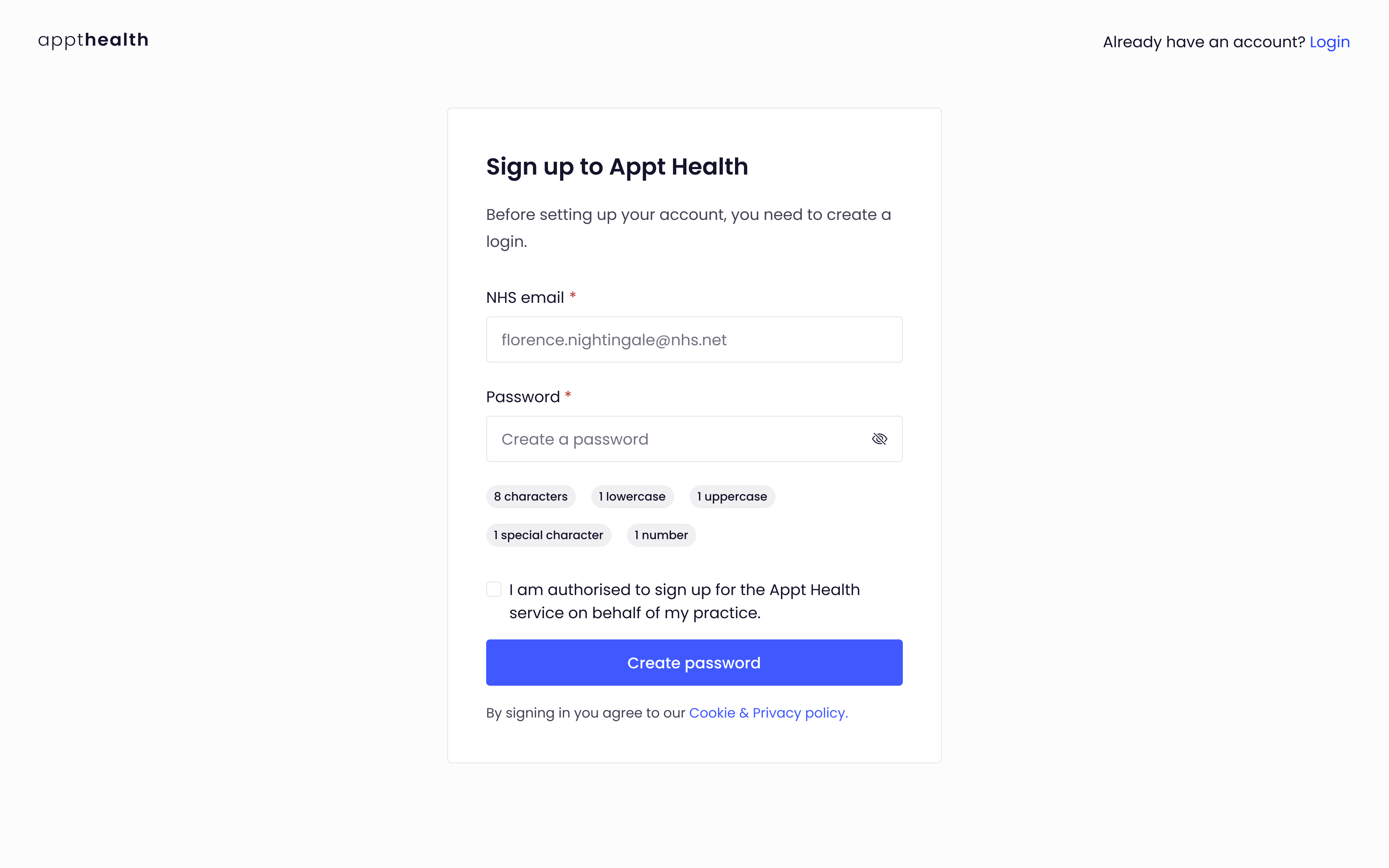
Click ‘Open Outlook’ and access your NHS email inbox. You should see an email from Appt Health asking you to verify your email address (please check your junk folder if you can’t find it). Click the ‘Verify email’ button to verify your email and take you back to Appt Health.
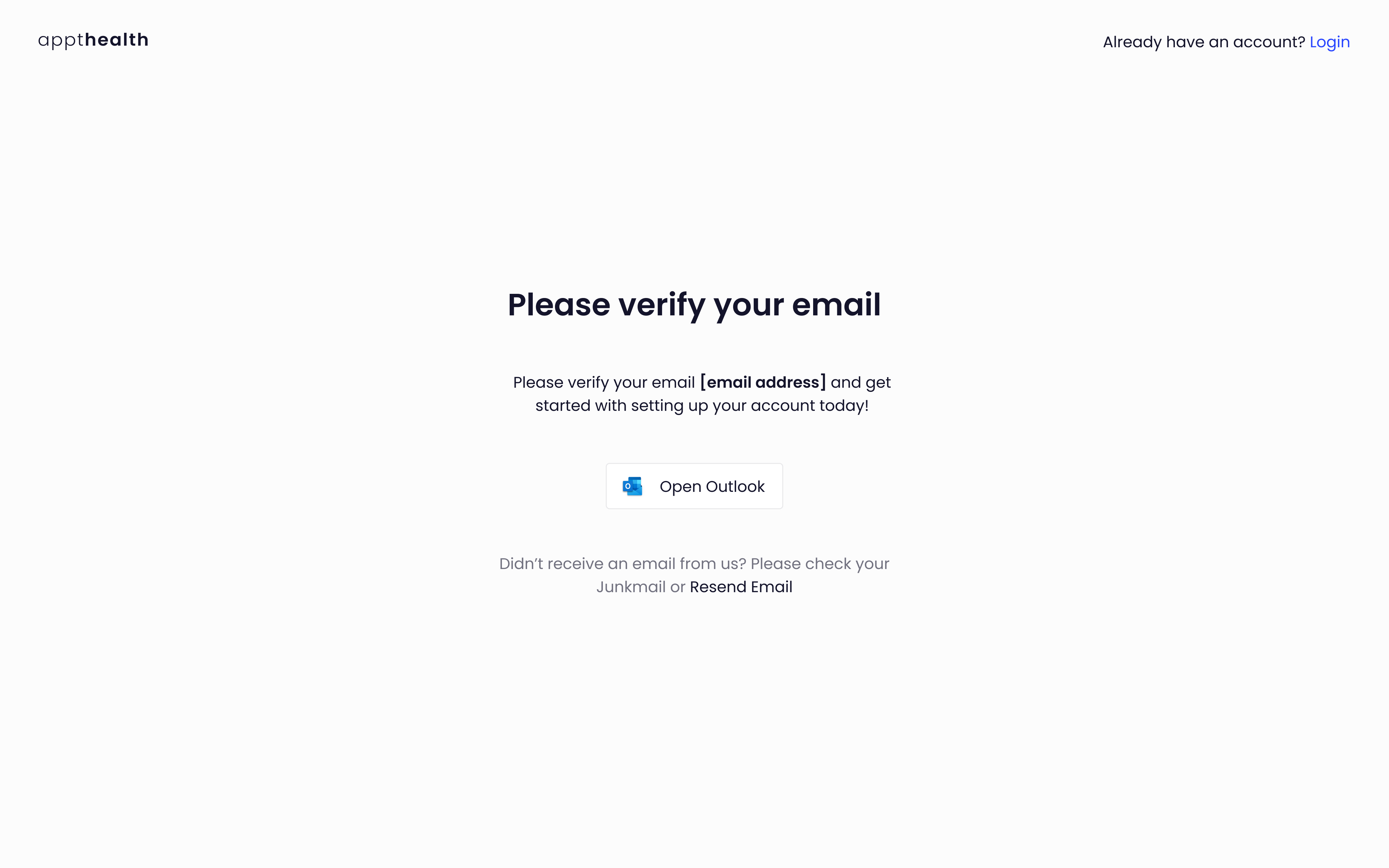
Confirm your account sign in details by entering your NHS email address and your newly created password.
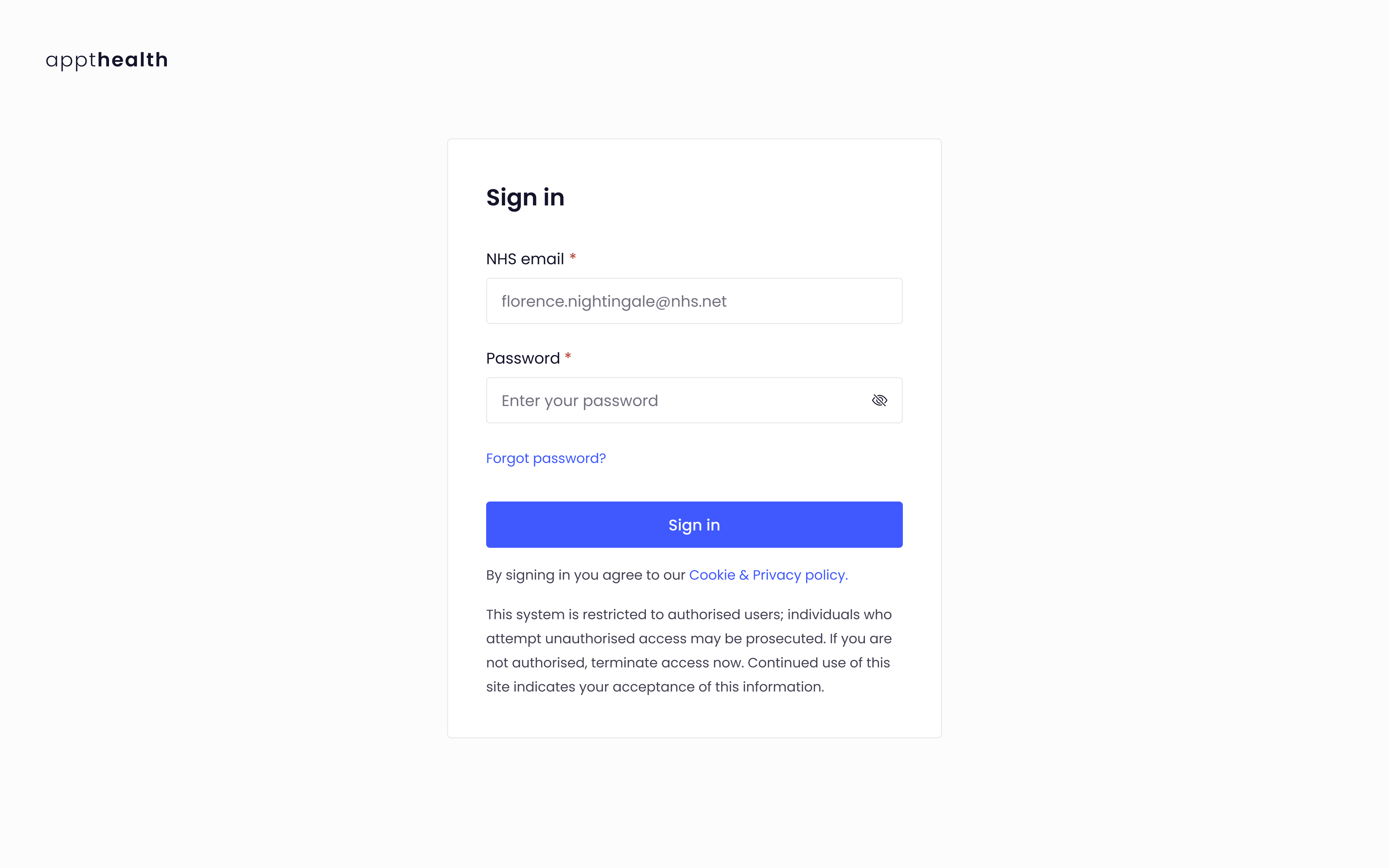
Step 2: Create account
Enter the name, or ODS code of your organisation and select the correct option from the drop down menu.
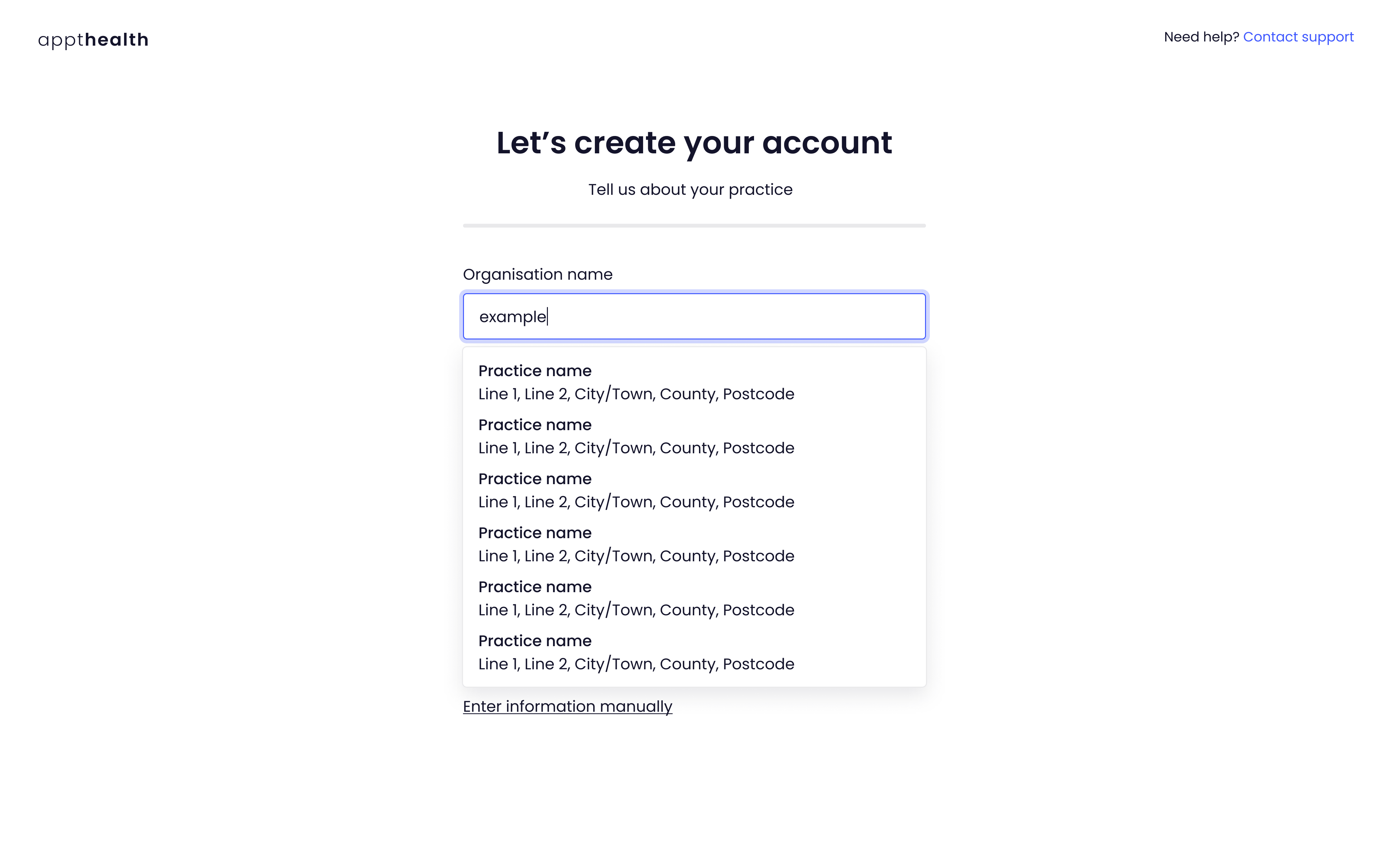
All your organisations details will be automatically populated. If information in any of the fields needs editing, make that change now. Once those changes are made, click ‘Next’.
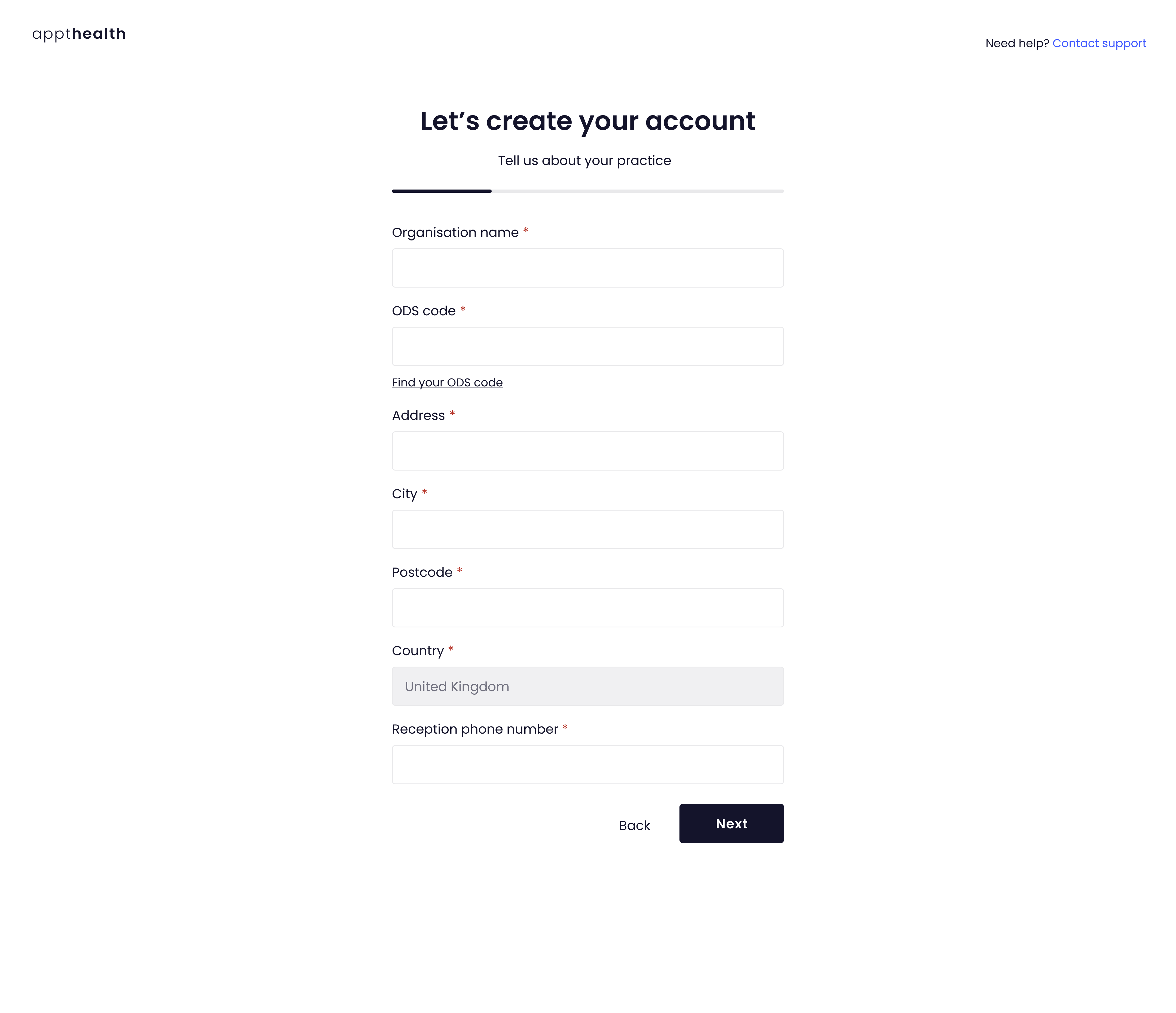
Select whether your organisation uses EMIS or a TPP SystmOne and click ‘Next’
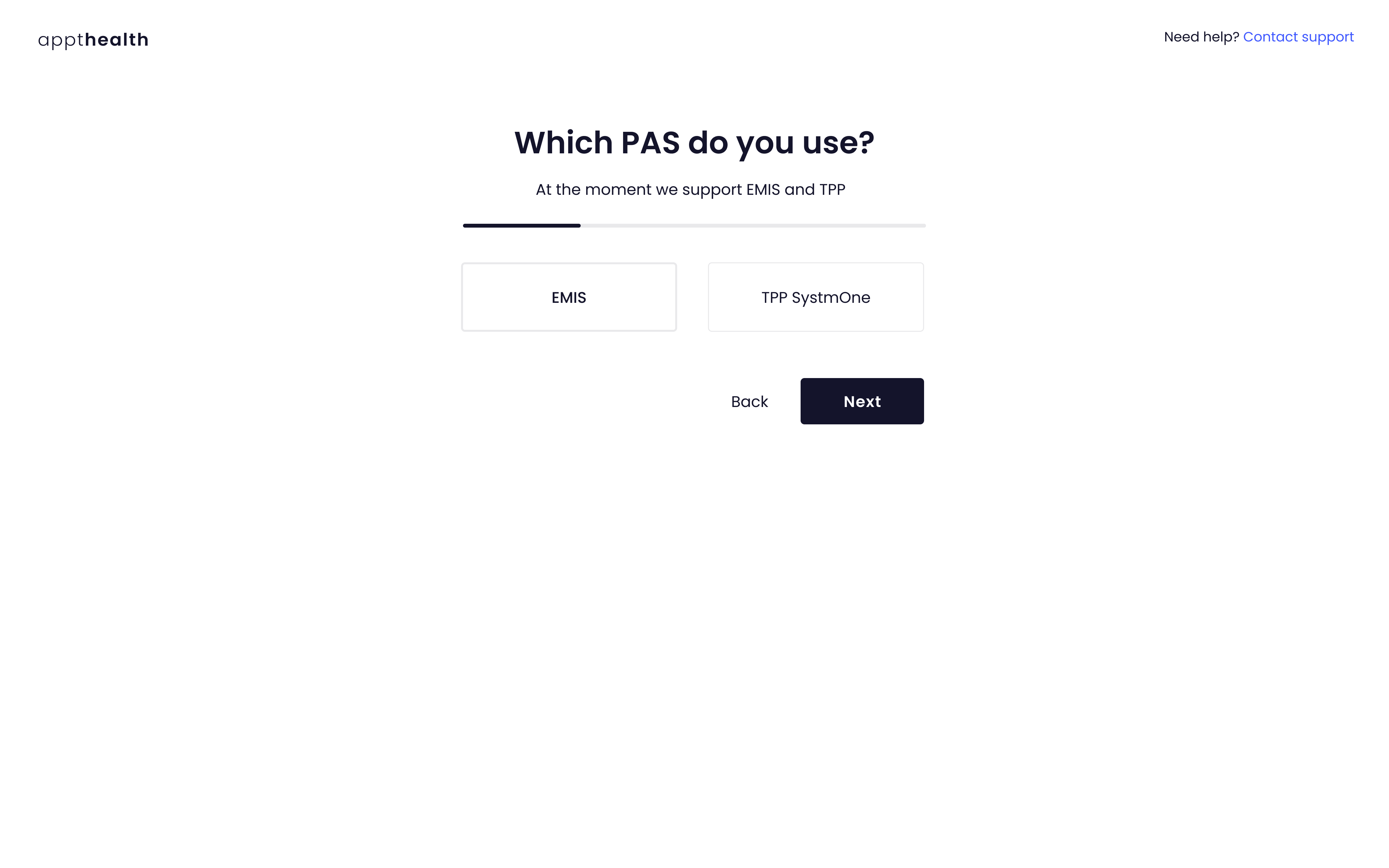
Enter your first name, surname and job title. Once done, click ‘Next’.
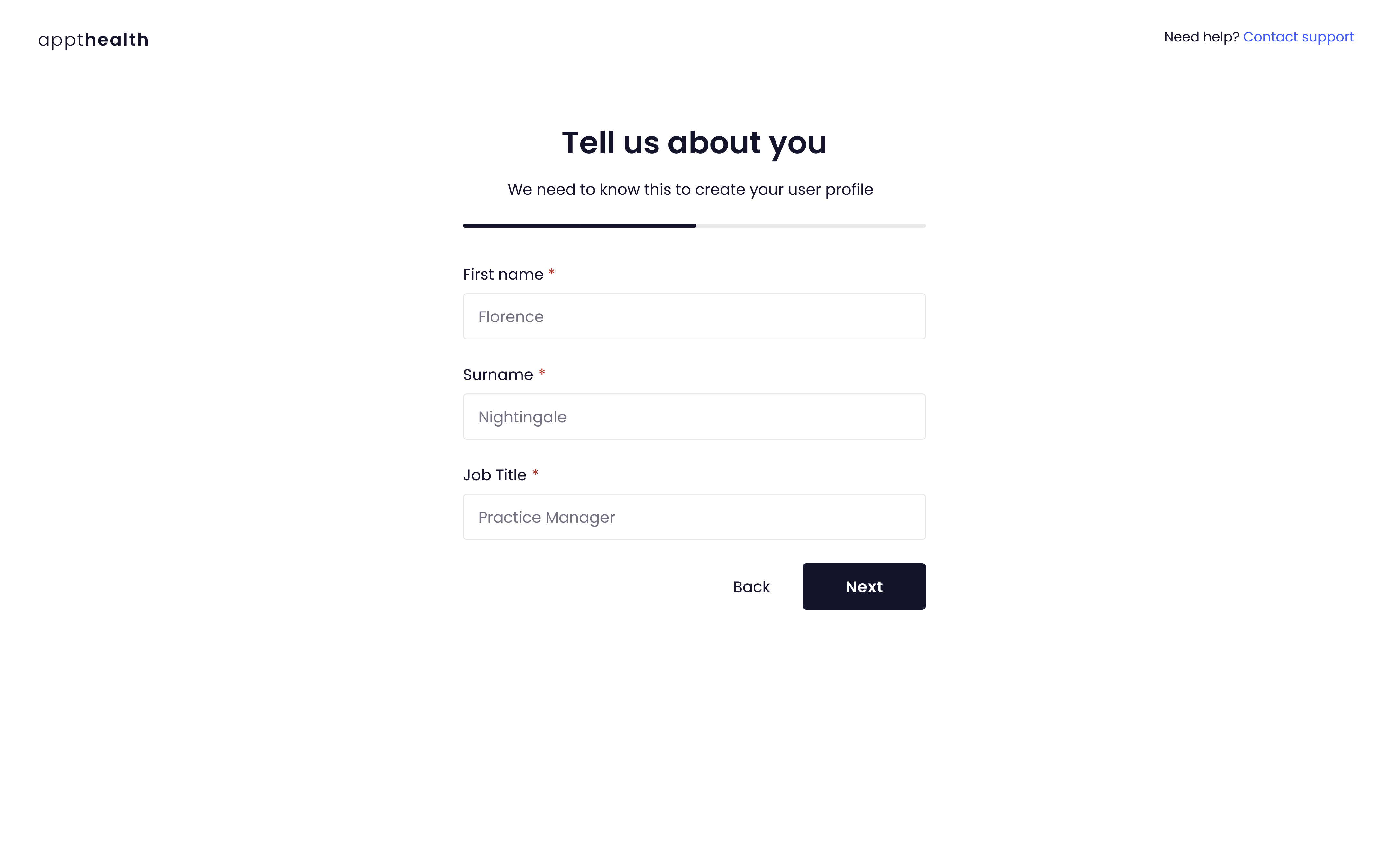
Next you will be presented with a Data Processing Agreement. You can read more about privacy and how we use data at Appt Health here. Once you are satisfied with the agreement, tick:
- I am authorised to approve data sharing for my organisation
- I agree to these terms
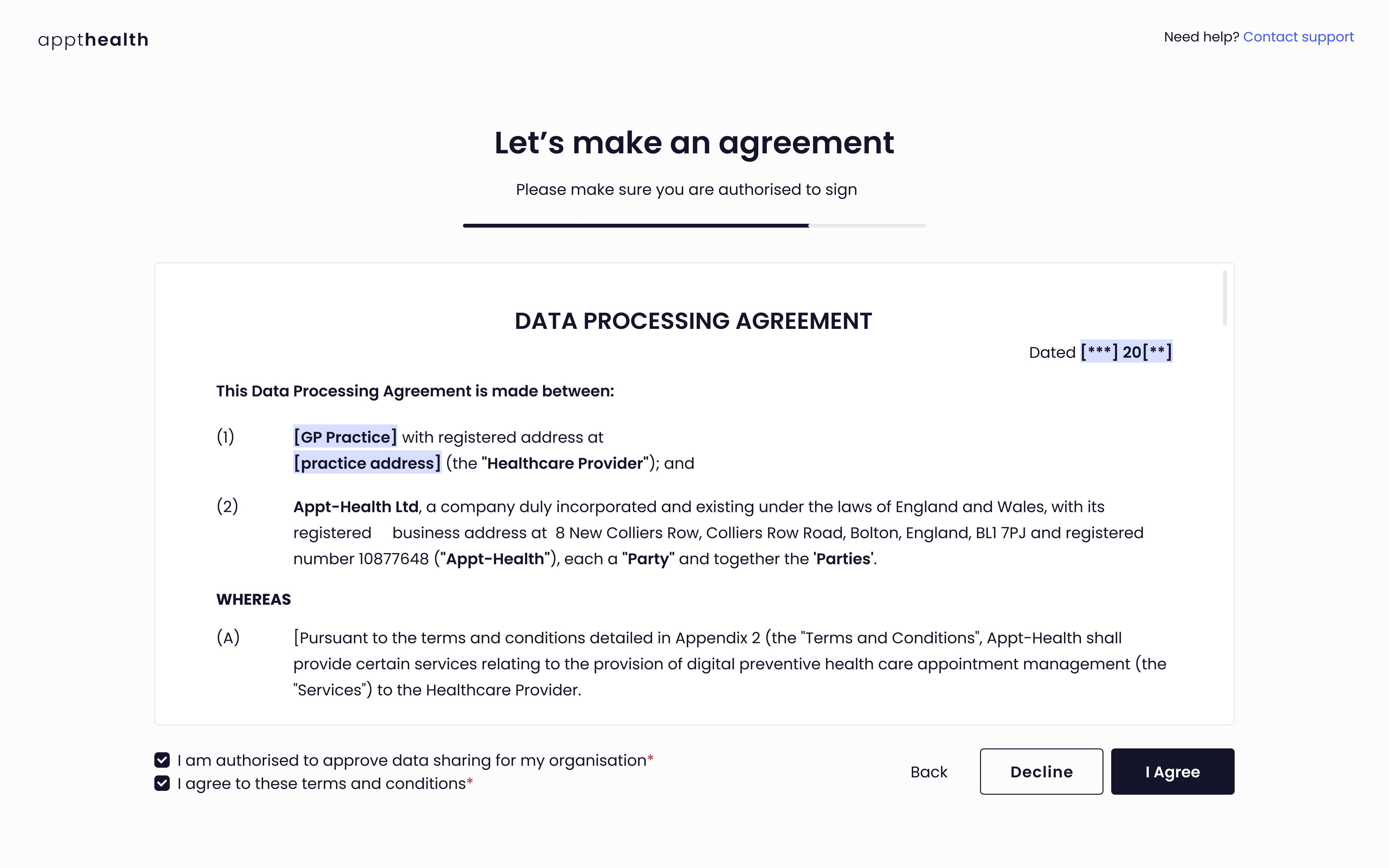
Click ‘Next’ to accept the data processing agreement. A copy of the agreement will be emailed to you and also made available to download.
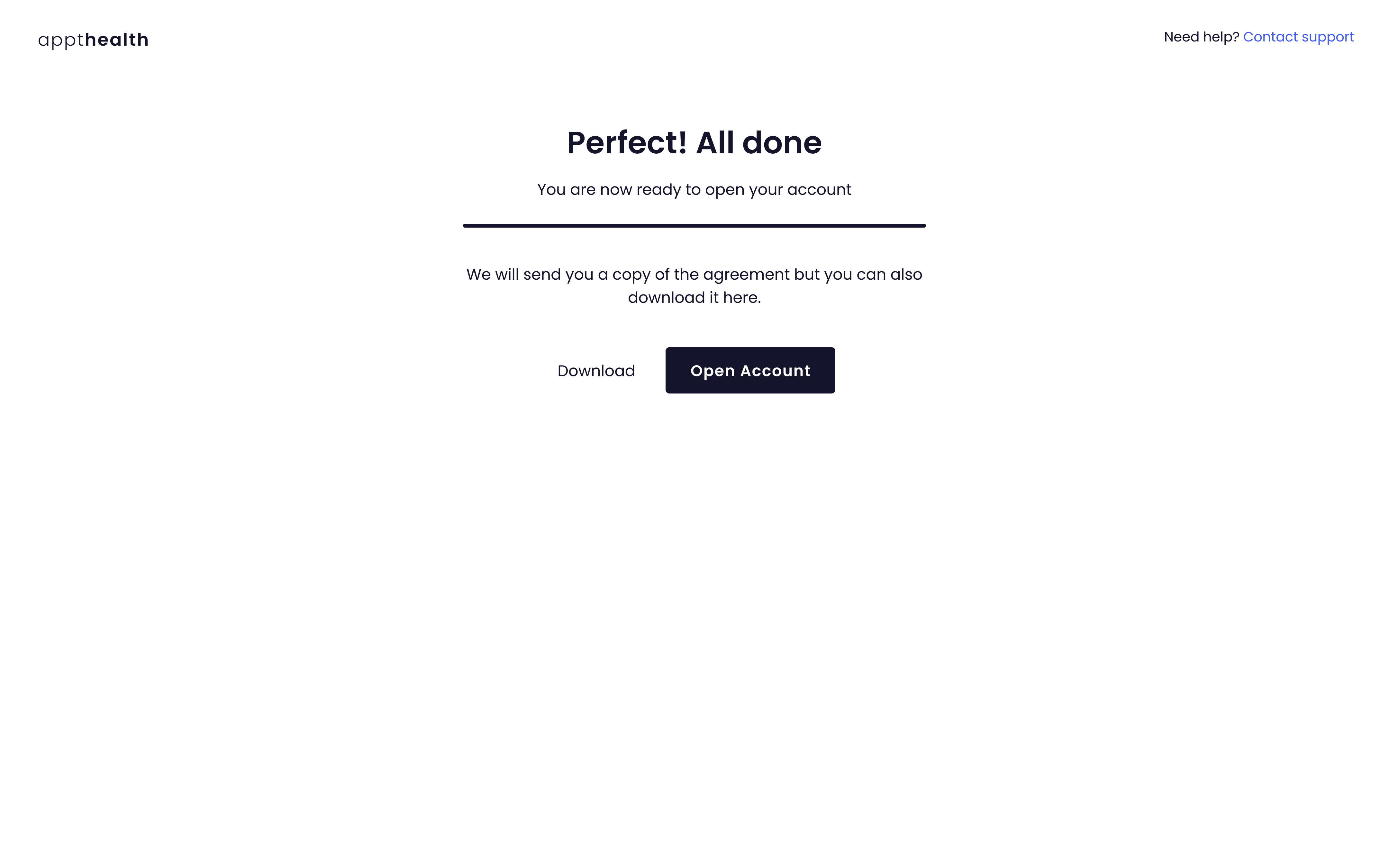
Your account is now set up. Click ‘Open Account’ to sign in and begin using Appt Health.
Step 3: Next steps
Before you can use your account, NHS Digital must approve it. This typically takes less than 24 hours. We will email you as soon as it has been approved.
Once approved, you can begin by creating your first target.
If you require any further assistance when creating your account, please contact our support team support@appt-health.co.uk.

