The target page explained
When you upload patients to a target, they seamlessly follow the steps of your automated workflow. Your Dashboard acts as a real-time tracking tool, showing you exactly where each patient is in their journey.
Dashboard
The dashboard provides a comprehensive overview of your patient's journey through the automated workflow.
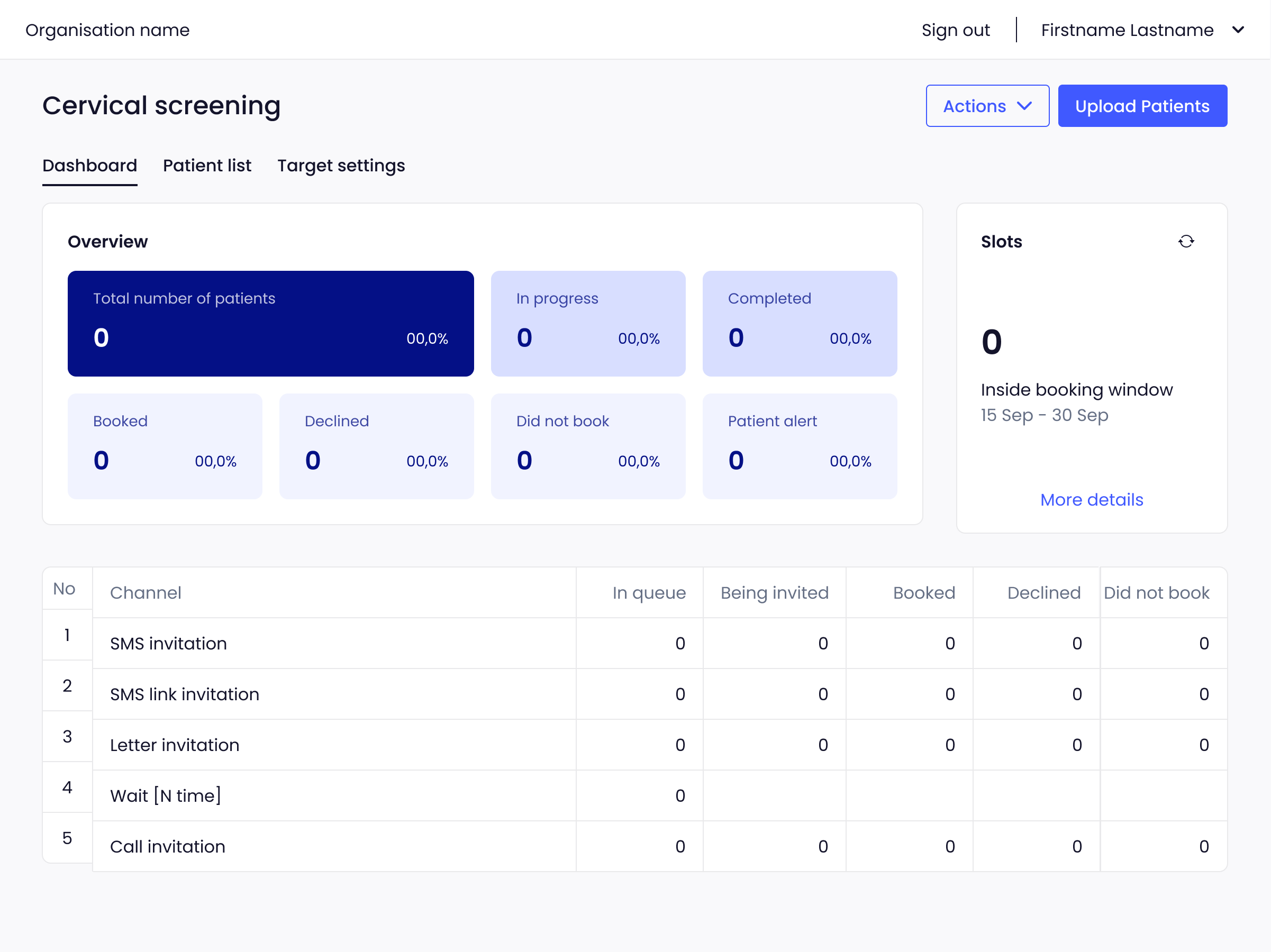
Overview
The overview section is displayed at the top of the Dashboard and includes a summary of how many patients are in each stage of the automated workflow:
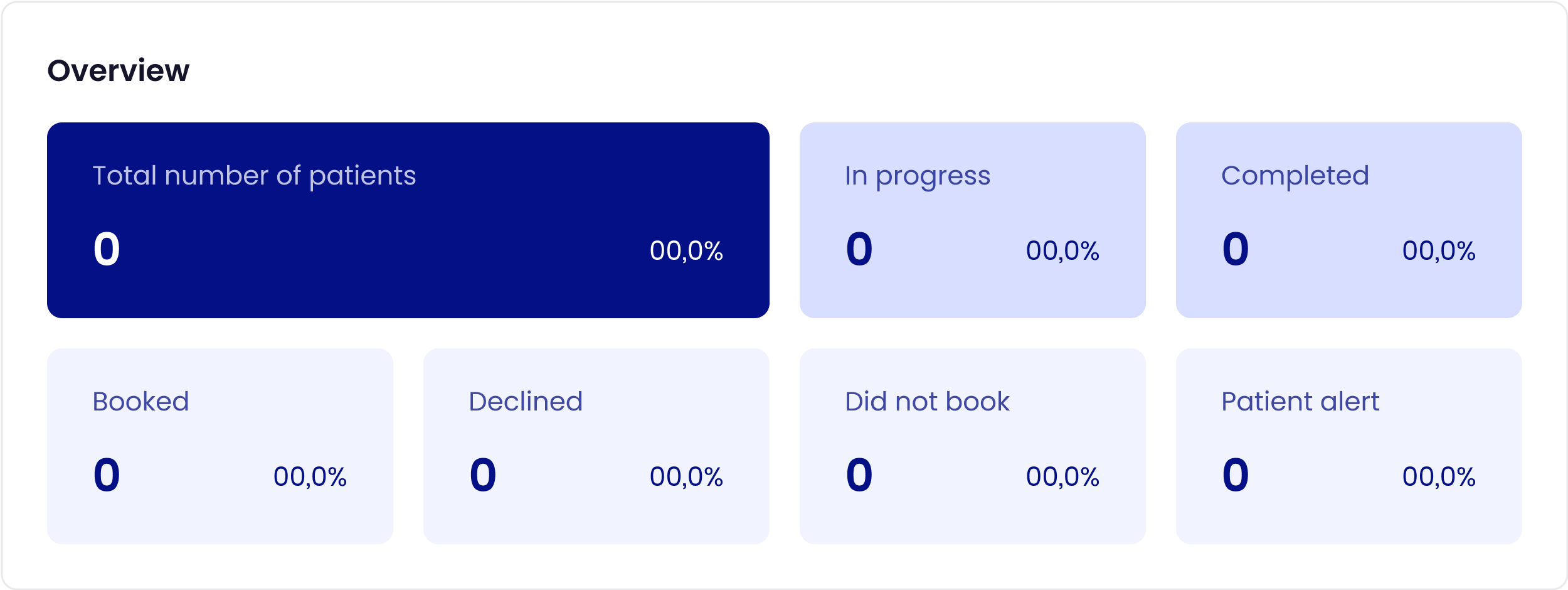
The top row of numbers provides a high level overview, where the ‘Total number or patients’ is the sum of ‘In progress’ and ‘Completed’ patients.
- Total number of patients: all patients uploaded to the target
- In progress: patients who have not reached the end of the automated workflow and are either ‘In queue’ for an invitation or ‘Being invited’
- Completed: patients who have reached the end of the automated workflow with either booked or declined. Note, this also includes patients in 'patient alert' too - you should review these regularly.
The second row of numbers provides a more detailed breakdown of the ‘Completed’ patients:
- Booked: the sum of patients who have booked across all rounds of the workflow
- Declined: the sum of patients who have declined across all rounds of the workflow
- Did not book: the sum of patients who completed the workflow without booking
- Patient alert: patients who could not be processed on the target (You can find more details on these specific cases here)
Slots
The slots section displays the number of slots that are available in the booking window - which is the period in which appointment slots are made available for patients to book in to. The booking window is an adjustable setting and it can be changed by contacting the Appt Health team.
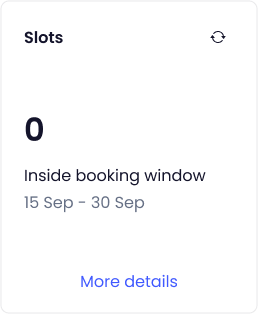
Round breakdown
The round breakdown shows a more detailed overview of where patients are in the workflow.

The rounds are arranged in order, with patients flowing from ‘In queue’ on round 1, into ‘Being invited’ to one of the end states:
- In queue: the number of patients who are waiting to receive an invitation
- Being invited: the number of patients who are in the process of being invited
- Booked: the number of patients who have booked during this round
- Declined: the number of patients who have declined during this round
- Did not book: the number of patients who completed the round without booking
Patients that do not book in round 1 will then move to ‘In queue’ on round 2, and so on until the end of the automated workflow.
Patient list
The ‘Patient list’ tab is accessible at the top of the target page and is where a full list of patients uploaded to the target can be found.
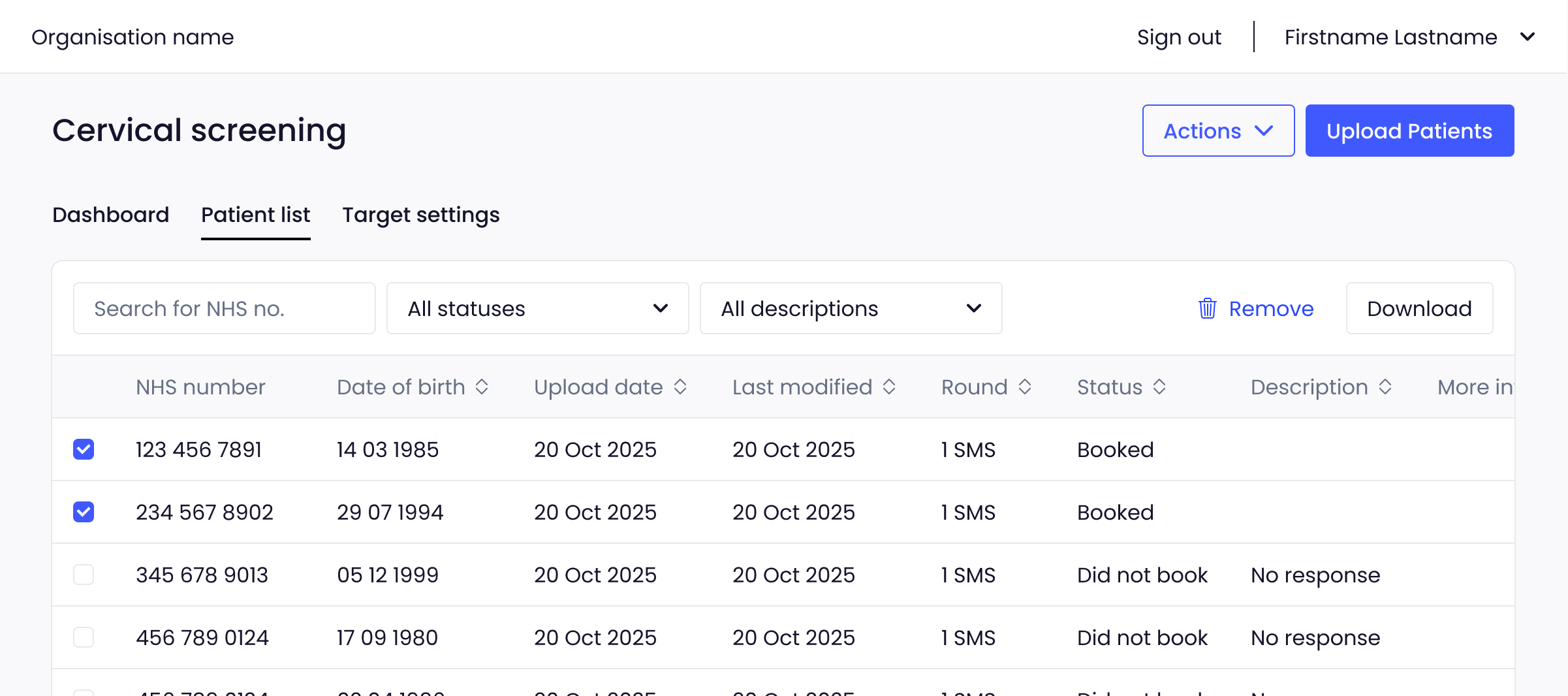
You can search for individual patients by NHS number or filter the patient list by status or description. It is also possible to select and remove individual or multiple patients from the target (learn more here).
Example: Childhood Immunisations Target Dashboard Summary
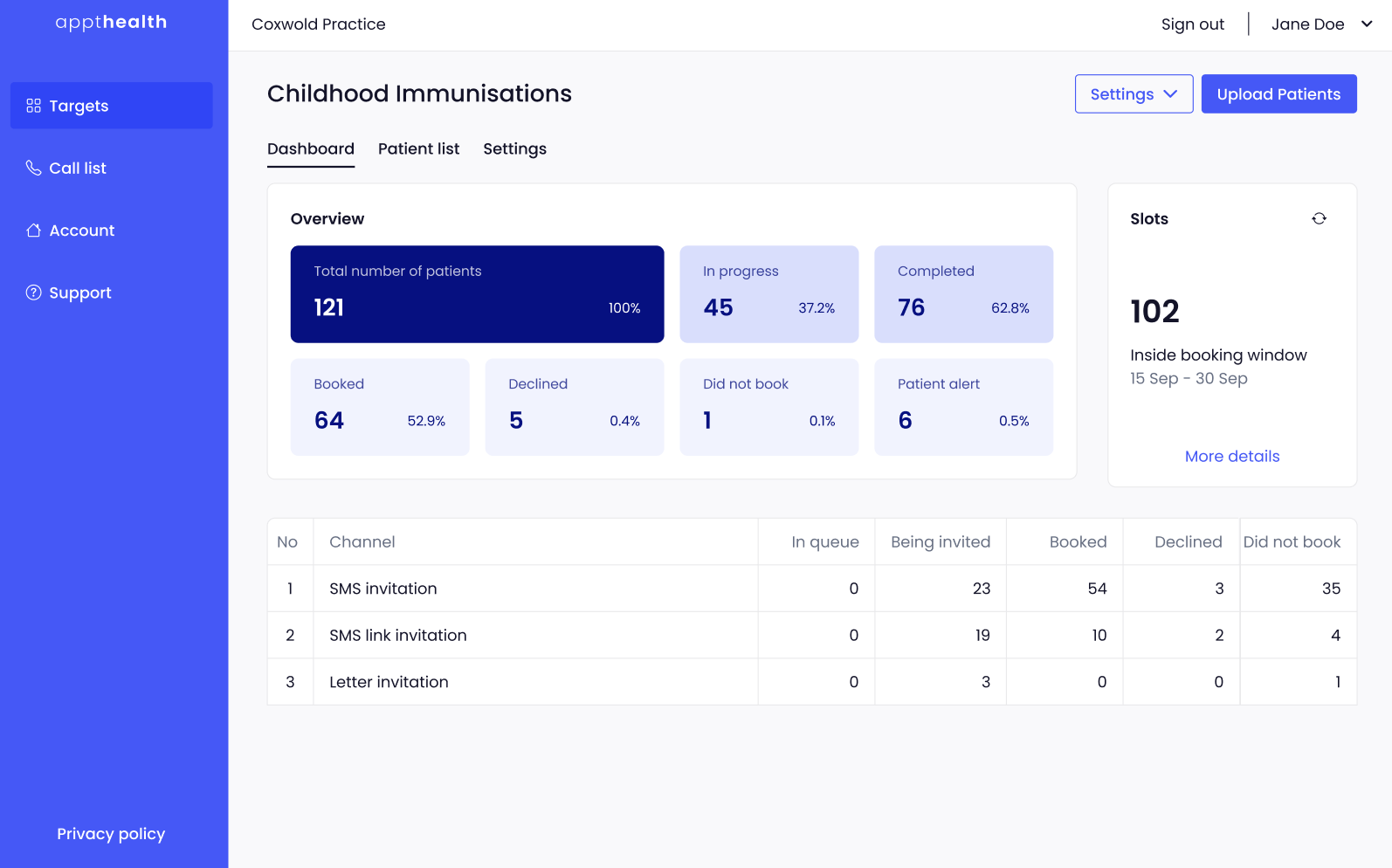
This dashboard shows you the progress of 121 patients for Childhood Immunisations.
- At a glance:
- 45 patients are still "In progress" – meaning they're waiting for or receiving an invitation. This is the sum of the "Being invited" column.
- 76 patients have "Completed" the workflow.
- Out of those who completed:
- 64 patients successfully "Booked" appointments.
- 5 patients "Declined" their invitation.
- 1 patient completed the workflow but "Did not book".
- 6 patients had a "Patient alert", meaning they couldn't be processed.
- Available Slots: There are 102 appointment slots available for booking between September 15th and September 30th.
- How patients were invited (and their current status in each invitation method):
- SMS invitation: 23 patients are currently being invited, 54 have booked, 3 declined, and 35 did not book.
- These 35 patients move to the next round
- SMS link invitation: 19 patients are being invited, 10 have booked, 2 declined, and 4 did not book.
- These 4 patients move to the final round
- Letter invitation: 3 patients are being invited, 0 have booked, 0 declined, and 1 did not book.
- SMS invitation: 23 patients are currently being invited, 54 have booked, 3 declined, and 35 did not book.

