Set up Partner API appointments in EMIS
Once you have entered your credentials into the Appt Health integration page, you are ready to add your EMIS slots to your Appt target.
If you are setting up a new target, or completing a draft target follow along with Option 1.
If you are editing a live target, skip to Option 2.
Option 1: Connect slots to a new target
Select the Create Target button to create a new target, or open a draft target you have saved previously.
Complete the steps up to the Slot type section. Here, you will be able to find your slot type in the dropdown menu.
If you are not able to find it, click on the ‘Refresh’ button.
Select the slots you would like to use for your target.
.png)
Select the delivery channel for each slot type. If you are not sure which delivery channel the slot uses, check the slot type in EMIS.
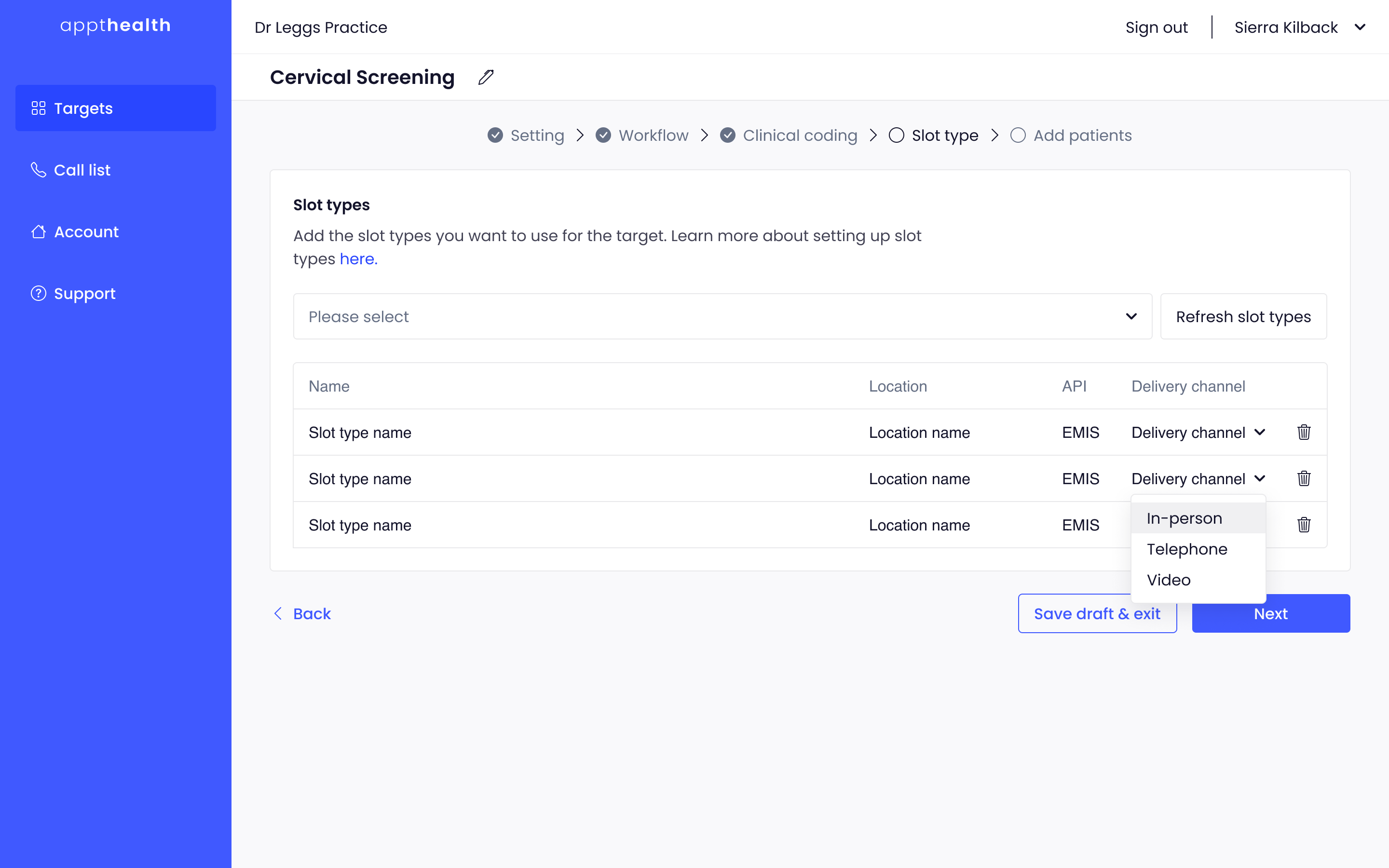
Select 'Next', and wait for your Appt to load your slots. Once this is done your target is nearly ready to go!

To complete your target set-up:
- Upload your patient list: Ensure your patient data is formatted as a .csv file before uploading it to the platform
- Activate your target: Once uploaded, activate your target and to begin recalling your patients for appointments!
Next steps
You can now proceed to the next guide where we'll set up an integration with EMIS to allow us to write SNOMED codes to your patients' medical records.
Option 2: Connect slots to an existing target
Open your Targets, select the Target settings tab and open Appointment slots.

Here, you will be able to find your slot type in the dropdown menu.
If you are not able to find it, click on the ‘Refresh’ button. Select the slots you would like to use for your target.
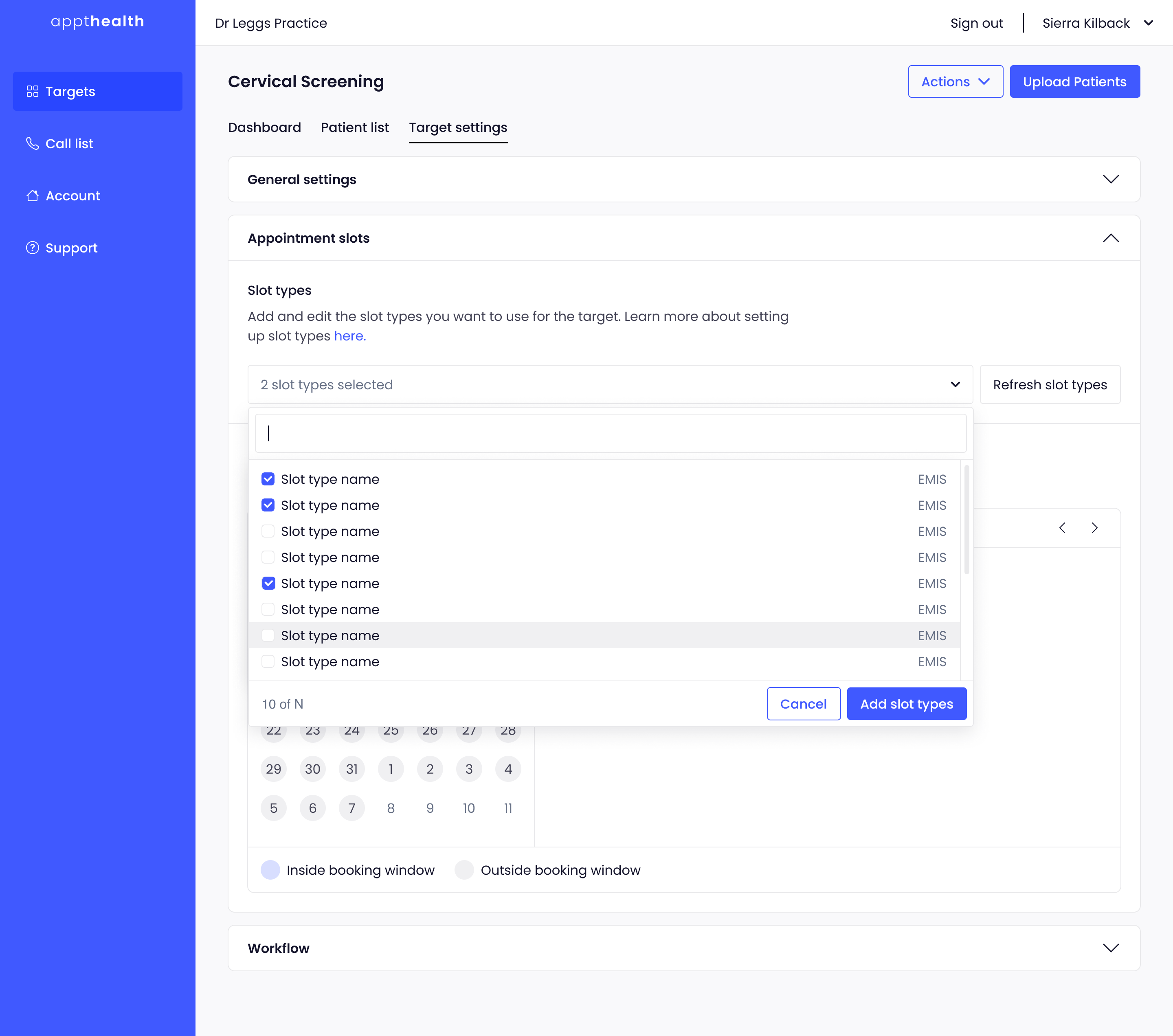
Select the delivery channel for each slot type. If you are not sure which delivery channel the slot uses, check the slot type in EMIS.

Select 'Save' and wait for Appt to load your slots. Once this is done the target has been successfully updated with the new slots.
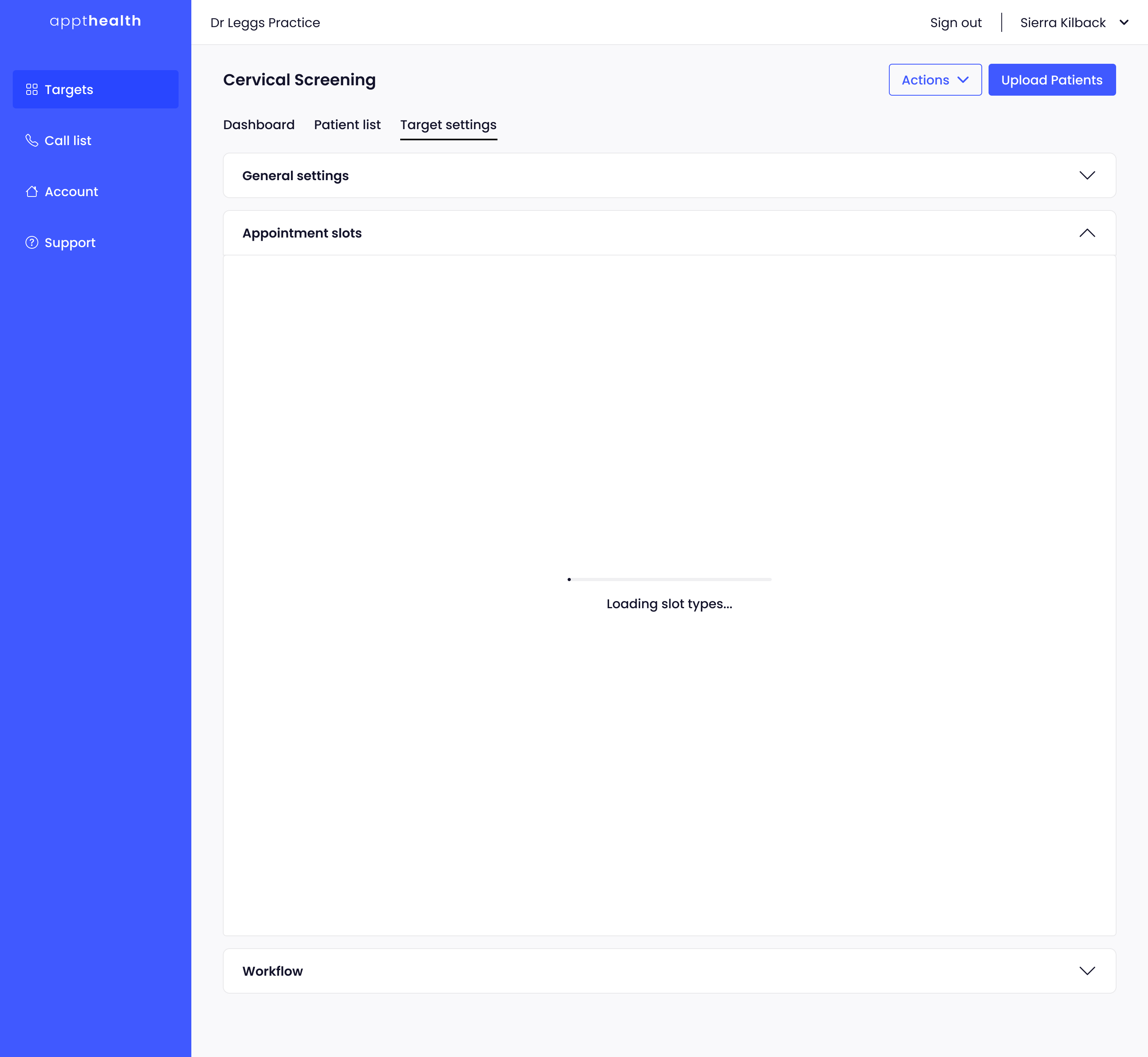
Next steps
You can now proceed to the next guide where we'll set up an integration with EMIS to allow us to write SNOMED codes to your patients' medical records.
If you need any help, don’t hesitate to contact support support@appt-health.co.uk.

