Back
Select slot types
Table of contents
Use the Slots settings to tell Appt Health which appointment types you'd like to offer to patients. This ensures that the right patients are matched with the right appointment types.
To select your slot types:
- Go to the Settings tab in the left-hand menu.
- Select the Slots tab at the top of the page.
- Use the search bar or scroll to find the relevant slot types.
- Tick the checkbox next to each slot type you’d like to include (e.g. Cervical Screening, Respiratory).
- Click Use slot types to save your changes.
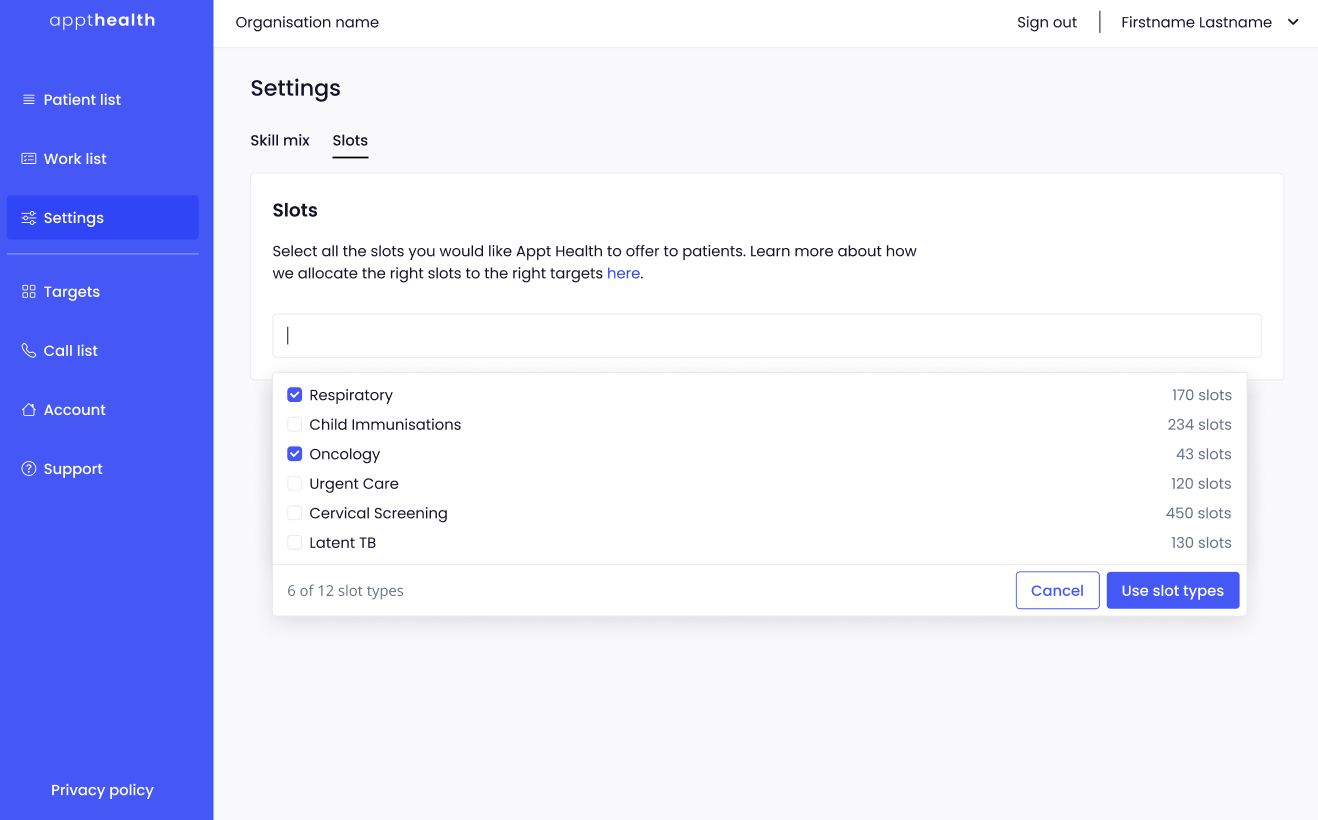
You can update this selection at any time.
Trouble finding or selecting slot types?
If a slot type isn’t appearing or you’re unable to select it, please check the following:
- Your EMIS clinical coding is correctly set up: Set up clinical coding for EMIS
- Your EMIS integration is fully configured: EMIS integration help
If you're still having trouble, contact Appt Health support for help.
Next steps
You can now move on to the next guide which will help you upload a patient list to our platform.
Was this article helpful? Let us know!
Report a bug or give feedback on the application's features? Contact us
Thanks for the feedback! This will help us improve our content.
Oops! Something went wrong while submitting the form.
Thank you! Your submission has been received!
Oops! Something went wrong while submitting the form.

