Set up GP Connect appointments in EMIS
In this step, you will create a new organisation group with which you can filter all GP Connect slot settings to ensure appropriate slots are booked by the correct organisations.
If you have previously set up an organisation group for Appt Health, then you can use the same group for all projects you work on with Appt Health.
1.1 Click on EMIS bubble in the top left corner, then select 'Configuration' followed by 'Organisation Configuration'.
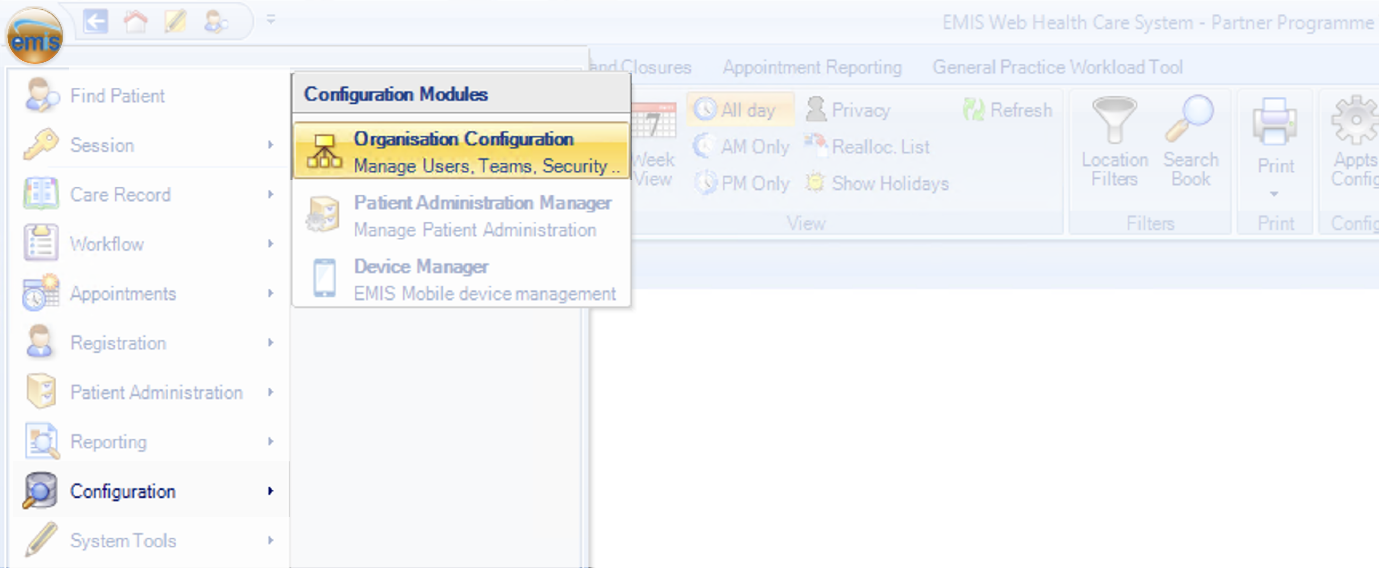
1.2 Click 'Organisation Groups' in the bottom left corner
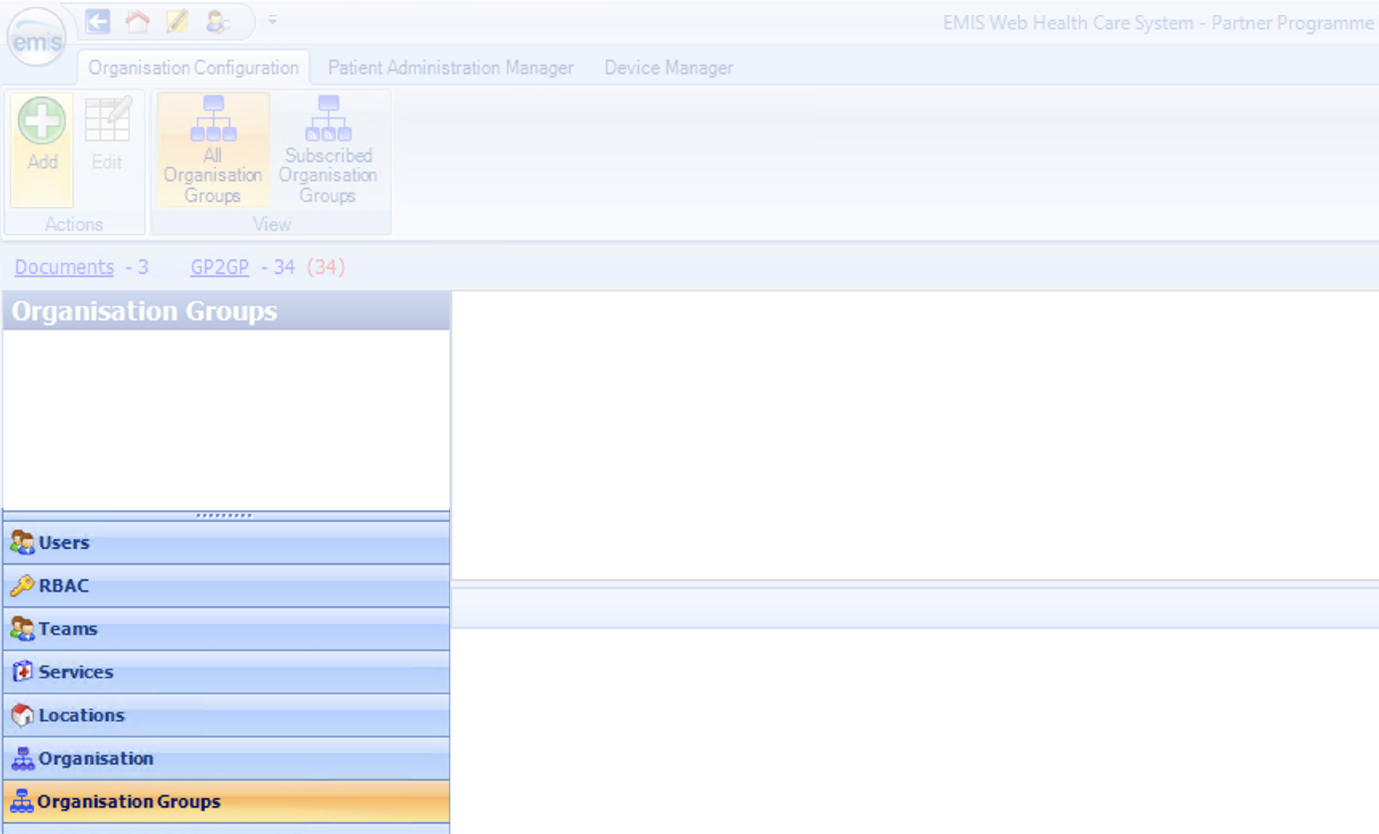
1.3 Select 'Add' in the top left corner

1.4 Fill out details
- Organisation group name: Name the group something suitable e.g. [Your Practice Name] Appt Health
NOTE: ensure you include your practice name and “Appt Health” in the organisation group name, as the system does not allow duplicate entries so if you name it something generic that has likely been used before it won’t work
- Description: If you need, add a description of the organisation group
- Organisations: Search for Appt Health's ODS code 8JX33
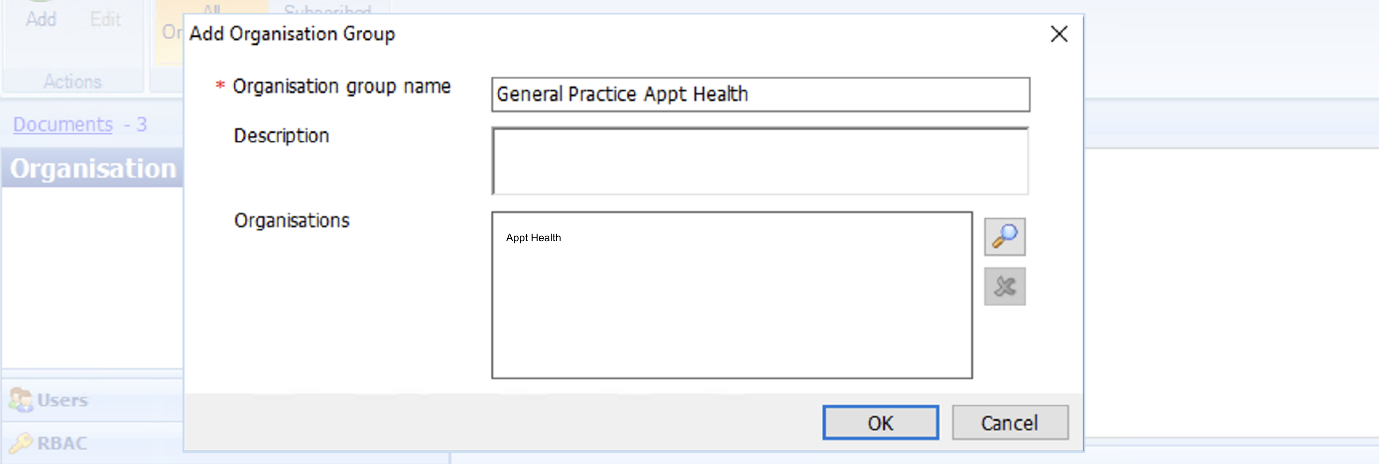
Click 'Ok' to save these details and you’ve now finished setting up an organisation group.
If you need any help, don’t hesitate to contact support support@appt-health.co.uk.

