Back
Set up GP Connect appointments in EMIS
Table of contents
Create or Edit Slot Types
In this step, you will make sure a slot type is ready to be made bookable via GP Connect.
5.1 Click on EMIS bubble in the top left corner, then select 'Appointments’ followed by ‘Appointment Book’.
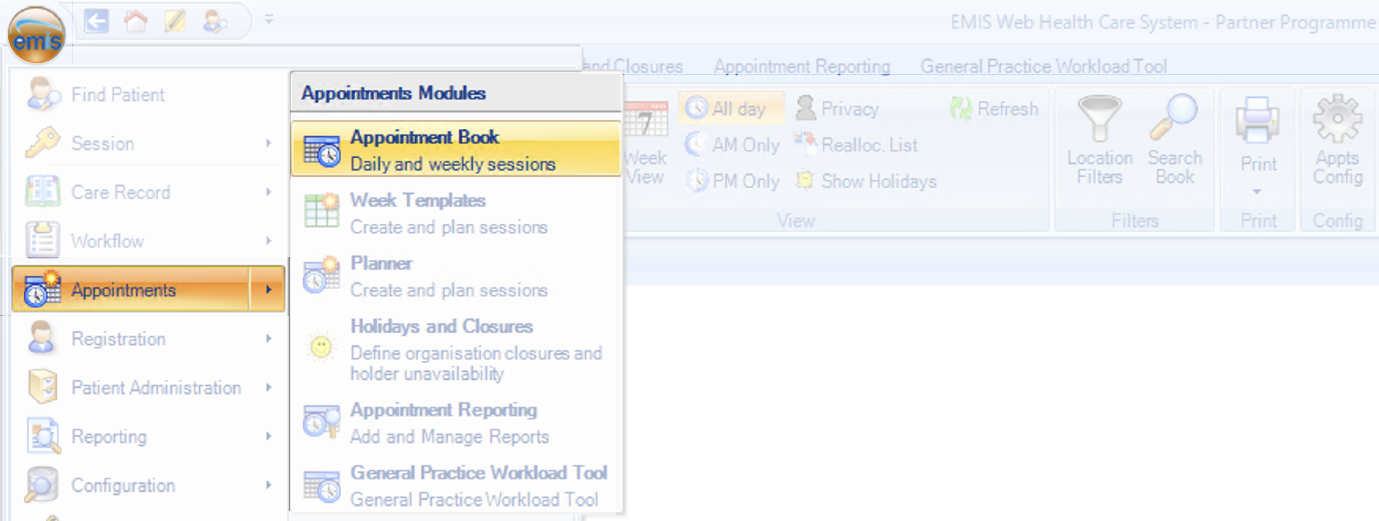
5.2 Click ‘Appts Config’ in the top right corner

5.3 Click ‘Slot Types’ and then either select an existing slot or click ‘Add’ to create a new one.
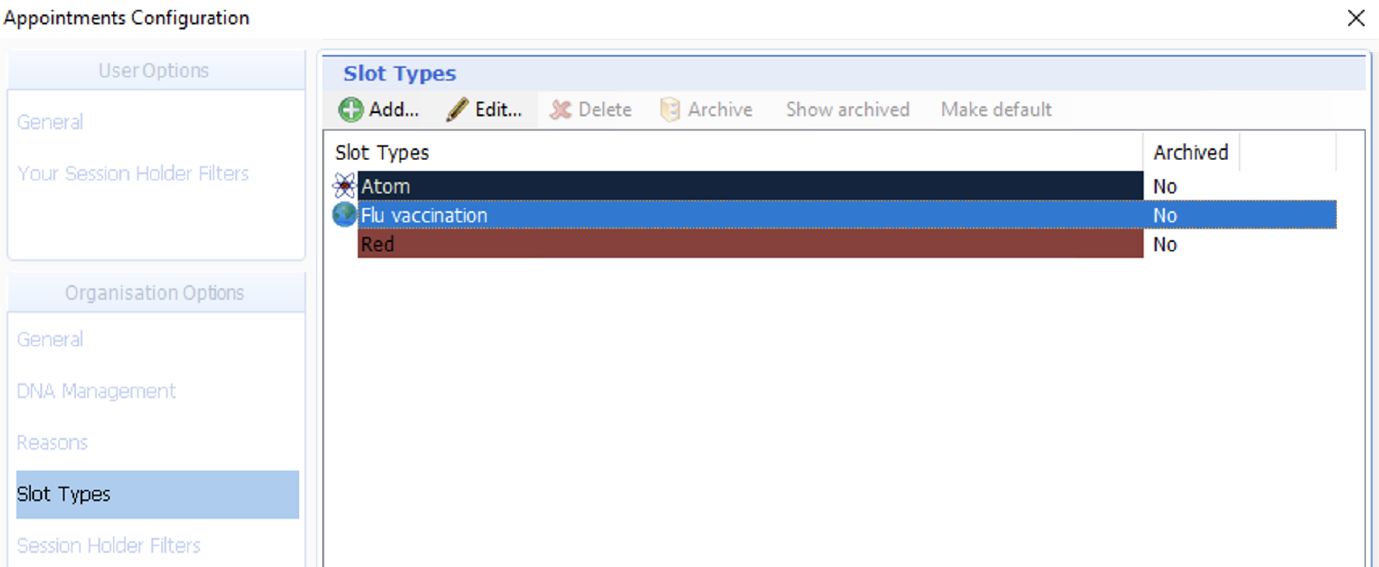
5.4 Make sure ‘Bookable slot’ is ticked, then fill out the rest of the information as appropriate
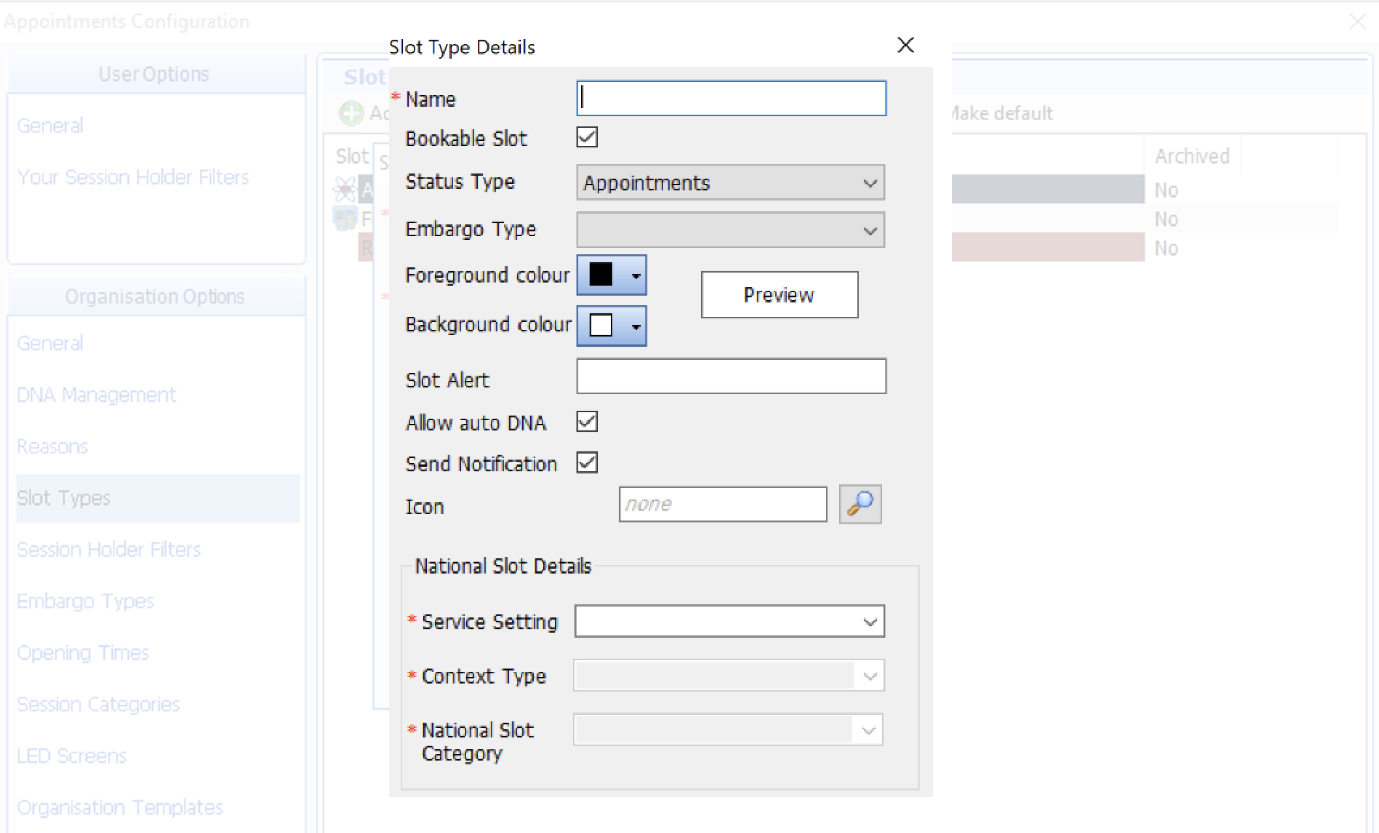
5.5 Click ‘Ok’ to save
You have now set up your slot type as ready for GP Connect to be turned on.
If you need any help, don’t hesitate to contact support support@appt-health.co.uk.
Was this article helpful? Let us know!
Report a bug or give feedback on the application's features? Contact us
Thanks for the feedback! This will help us improve our content.
Oops! Something went wrong while submitting the form.
Thank you! Your submission has been received!
Oops! Something went wrong while submitting the form.

