Set up GP Connect appointments in EMIS
In this step, you will ensure that clinician roles are setup to accept GP Connect booking. You will create a dummy practitioner and ensure that all staff who will run appointments which Appt Health will book are setup correctly.
6.1 Click on EMIS bubble in the top left corner, then select ‘Configuration’ followed by ‘Organisation Configuration’.
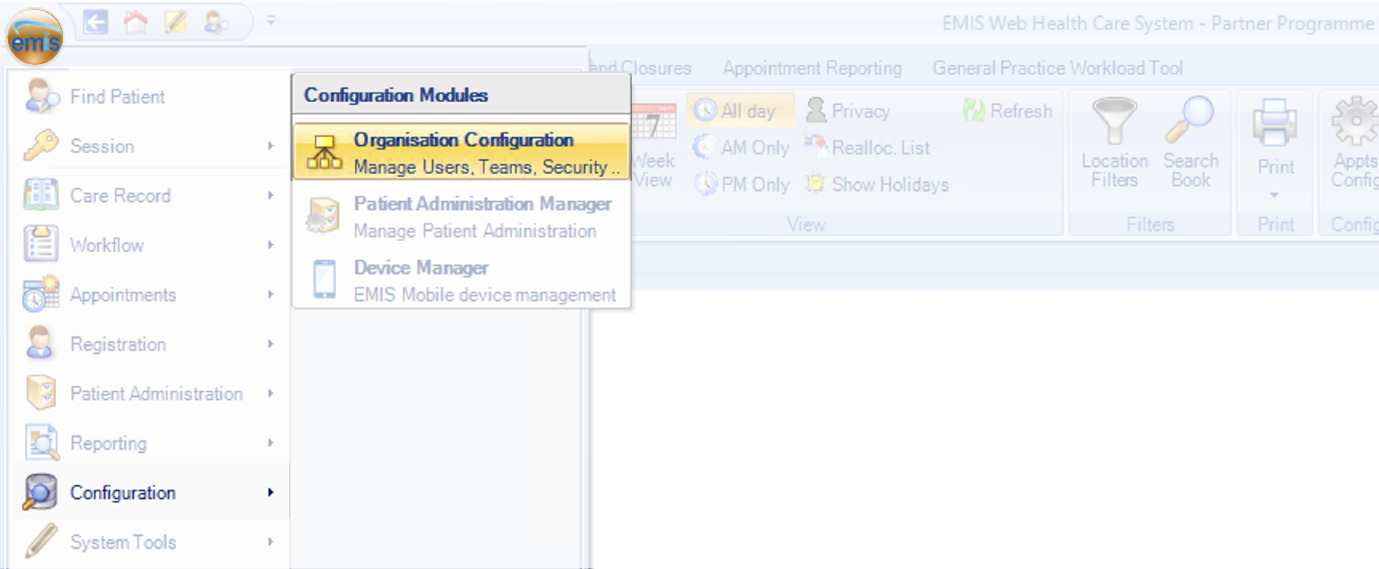
6.2 Click ‘Users’ in the bottom left corner
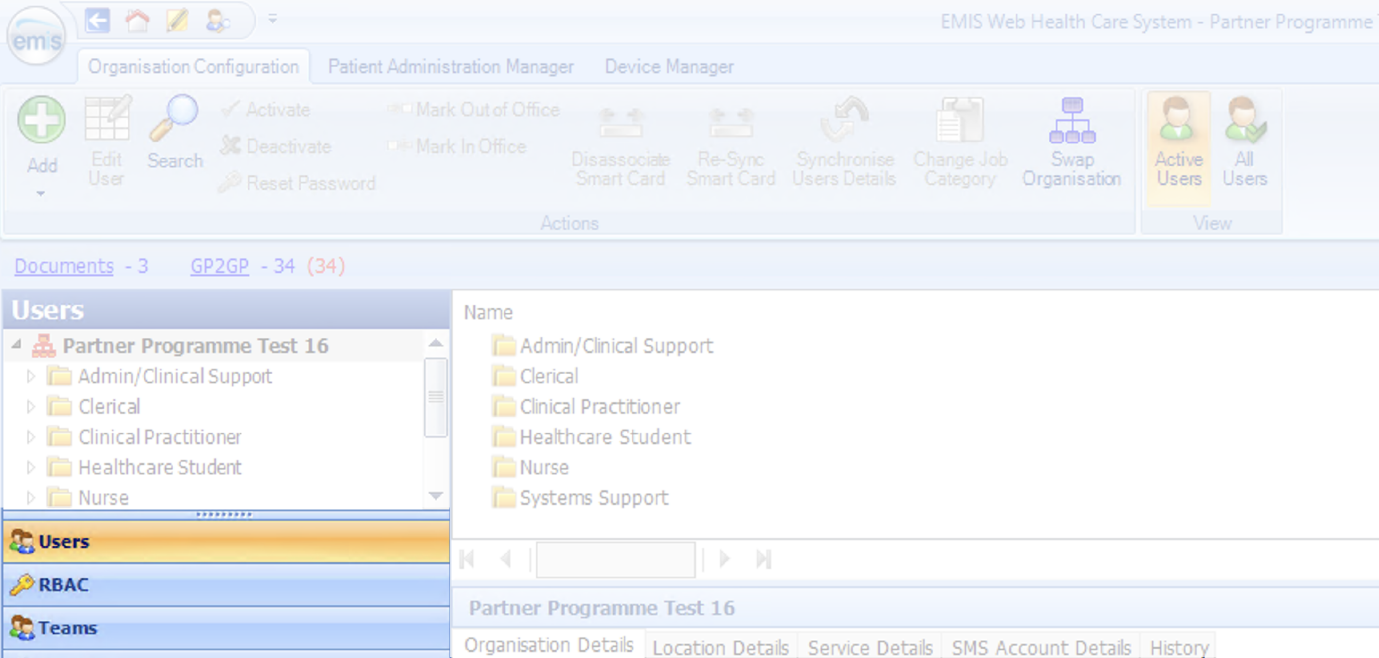
6.4 Click ‘Add’ in the top right corner and choose ‘Add new user’
6.5 Create a dummy user that will be associated to session templates, using appropriate details and settings that you would use for a fake user but ensuring the following is set correctly in the ‘Role’ tab on the left-hand menu:
6.5.1 Set as an Appointment Session Holder.

6.5.2 ‘Job Category’: Set to one of the options listed below. This is a GP Connect list which means that if it is something not on this list, we will not be able to set slots as GP Connect bookable.
- General Medical Practitioner
- Salaried General Practitioner
- Student Practice Nurse
- Specialist Nurse Practitioner
- Sister/Change Nurse
- Staff Nurse
- Midwife
- Community Nurse
- Community Practitioner
- Dietitian
- Pharmacist
- Psychotherapist
- Clinical Psychotherapist
- Social Worker
- Healthcare Support Worker
- Healthcare Assistant
- Counsellor
- Phlebotomist
- GP Registrar
- Sessional GP
6.5.3 Set ‘Patient Facing Services Booking’ to ‘All Appointments’
6.5.4 Click ‘Ok’ to save these details
Next, we need to ensure that all clinicians who will be running sessions (clinics) with these GP Connect bookable slots are also setup to allow GP Connect bookings.
6.6 Click ‘Search’ in the top left corner

NOTE: The next steps must be done for all users who you will be assigning to sessions where you have slots you want to make GP Connect bookable.
6.7 Select the user you want to assign the session (containing the slots you want to make GP Connect bookable) and click ‘Ok’
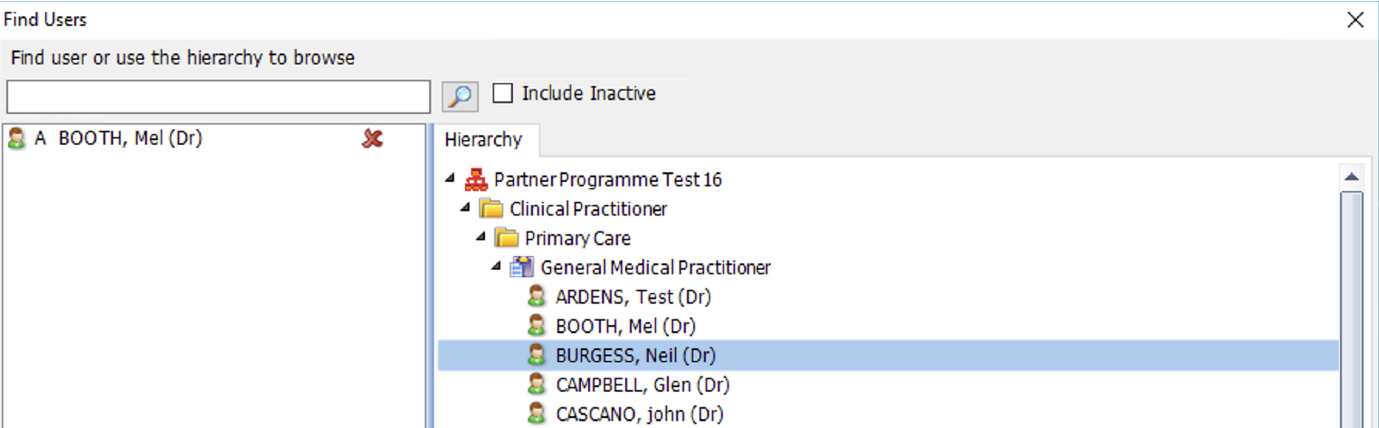
6.8 Click ‘Role’ on the left side menu

6.9 Make sure ‘Job Category’ is set to one of the options listed above in step 6.5.2
6.91 Set ‘Patient Facing Services Booking’ to ‘All Appointments’
6.92 Click ‘Ok’ to save these details.
You have now set the user role correctly so that sessions assigned to this user can contain appointments which are available for GP Connect booking.
Please make sure to repeat steps 6.4 through to 6.8 for all users who will be assigned sessions containing GP Connect bookable appointments.
If you need any help, don’t hesitate to contact support support@appt-health.co.uk.

