Back
Set up GP Connect appointments in EMIS
Table of contents
Activate Partner API in EMIS
In this step, you will activate the Appt Health Partner API in EMIS to allow codes to be written automatically into EMIS.
3.1 Click on EMIS bubble in the top left corner, then select 'System Tools’ followed by ‘EMAS Manager'.
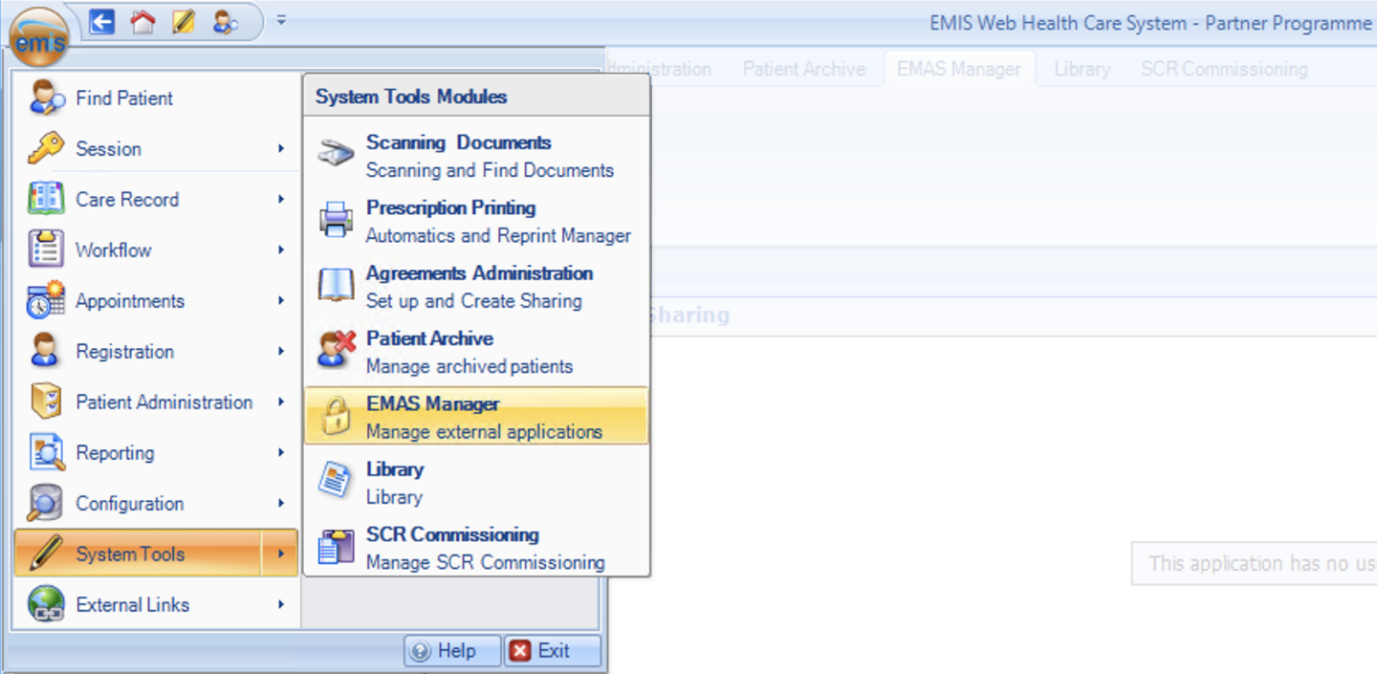
3.2 Click ‘Partner API’ in the bottom left corner

3.3 Select the Partner API ‘Appthealth’
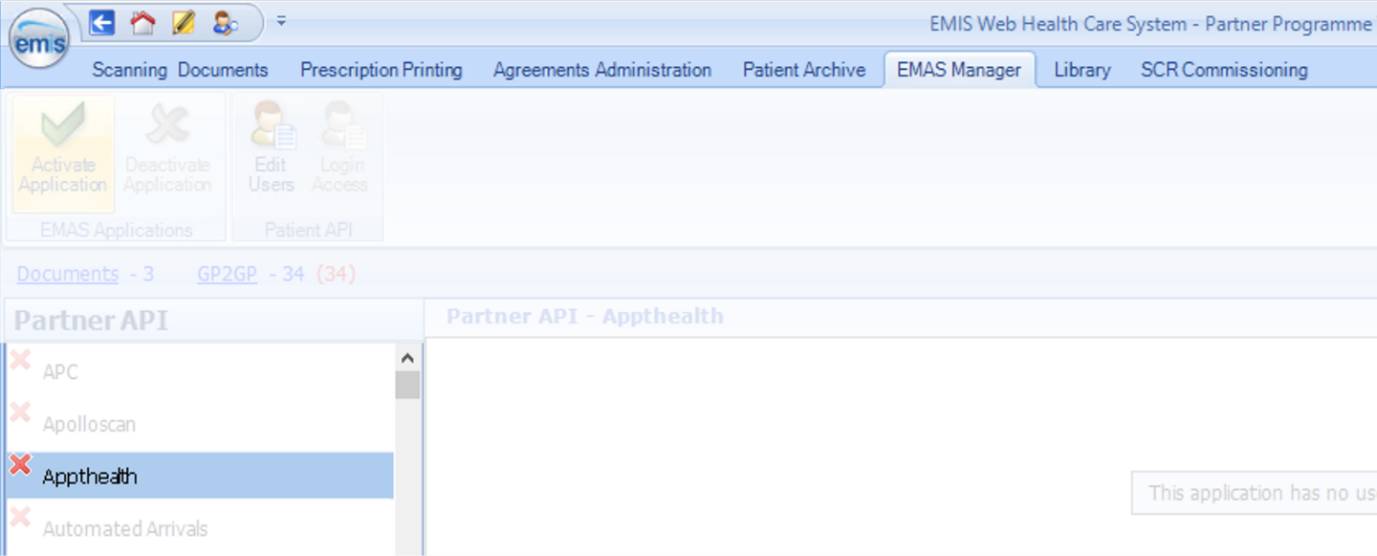
3.4 Click ‘Activate Application’ in the top left

3.5 Click ‘Login Access’ in the top left

3.6 Select the “dummy” user you’ve previously created (Ms Appt Health, ApptHealthUser) and tick both ‘Auto Login’ and ‘Allow Login’
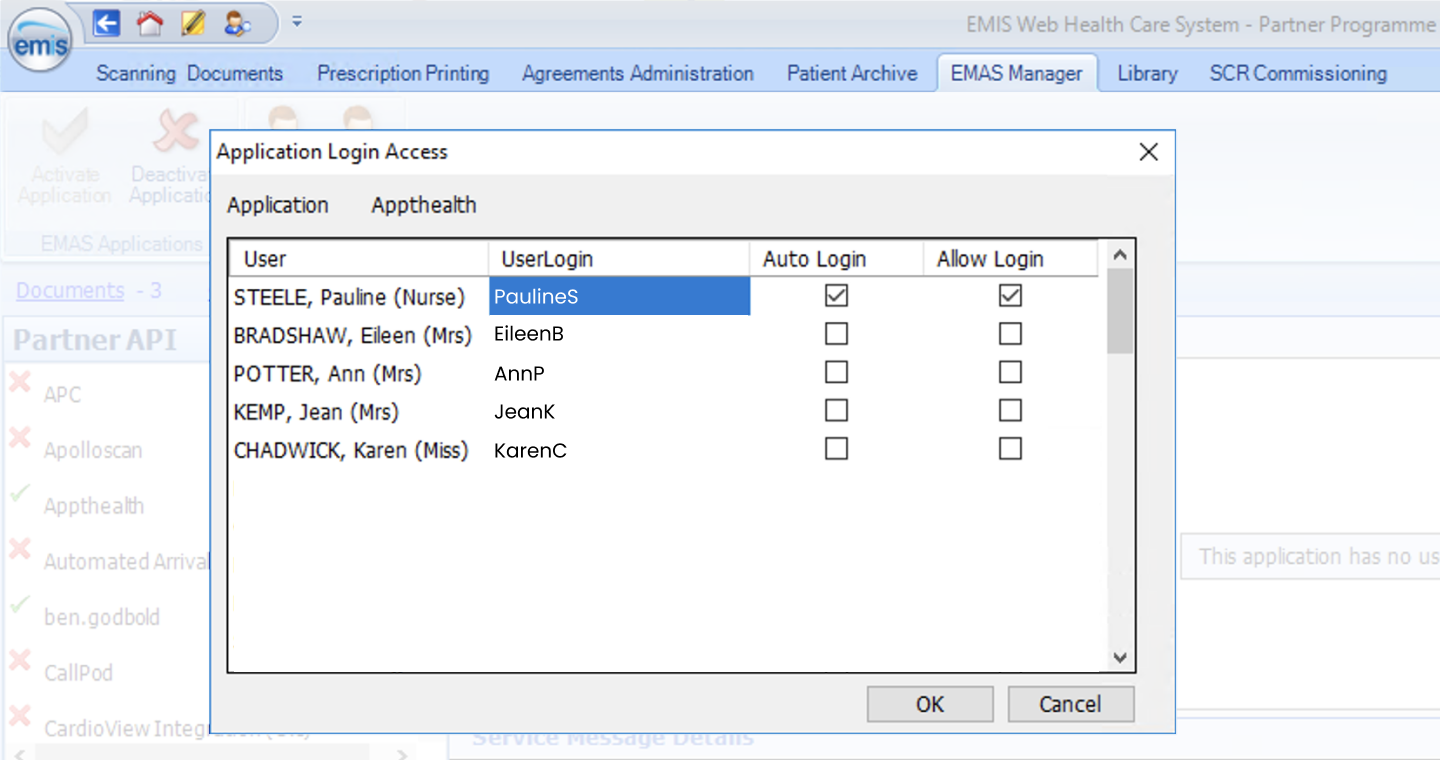
You’ve now finished activating the Appt Health Partner API.
If you need any help, don’t hesitate to contact support support@appt-health.co.uk.
Was this article helpful? Let us know!
Report a bug or give feedback on the application's features? Contact us
Thanks for the feedback! This will help us improve our content.
Oops! Something went wrong while submitting the form.
Thank you! Your submission has been received!
Oops! Something went wrong while submitting the form.

