Back
Set up GP Connect appointments in EMIS
Table of contents
Create a dummy user for Coding
In this step, you will create a new EMIS user which will write SNOMED codes automatically into EMIS.
2.1 Click on EMIS bubble in the top left corner, then select 'Configuration' followed by 'Organisation Configuration'.
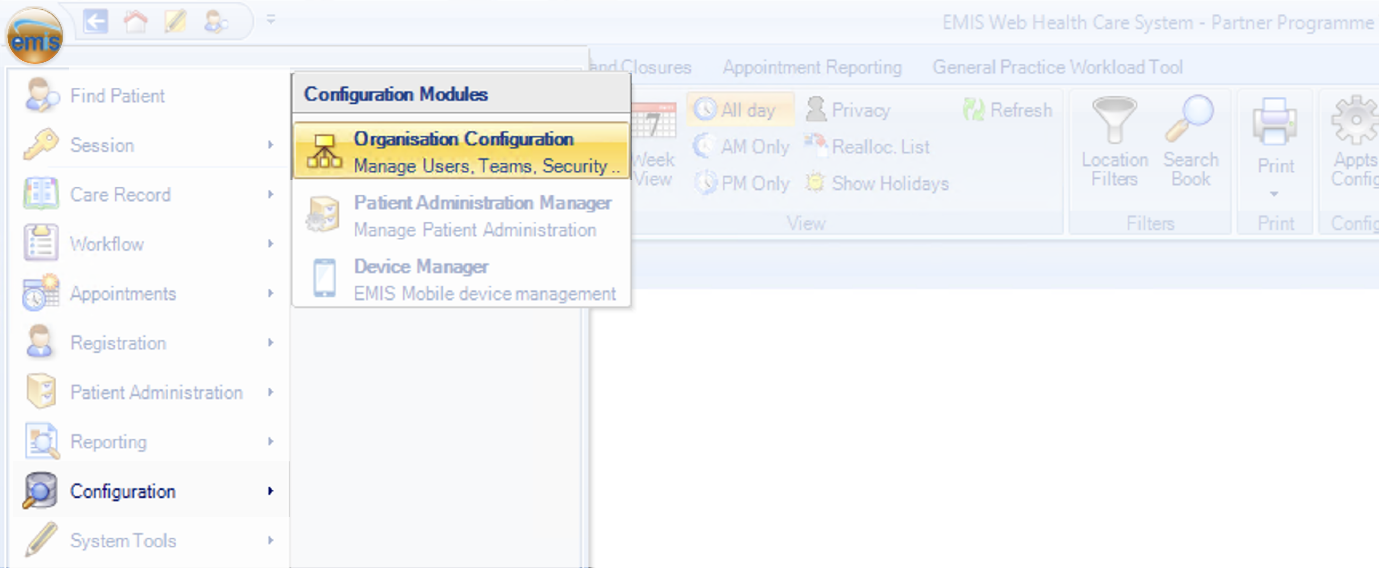
2.2 Click 'Users’ in the bottom left corner
2.3 Select 'Add' in the top left corner, choose ‘Add new user’ and use the following details:
- Title: Ms
- First name: Appt
- Last name: Health
- Gender: Not specified
- Email: support@appt-health.co.uk
- Username: ApptHealthUser
- Password: [Set a secure password]
Important: Ensure that the option "User must change password on next sign-in" is not selected.
2.4 Go to the ‘Role’ section and use the following details:
- Job Category: Manager
- User Mnemonic: ApptHealthUser
- Authorisation for prescriptions: None
- Relationship: Associated
- Contract start date: Set to today’s date
- Contract end date: Leave this field blank (do not set an end date)
2.5 Open ‘User Role Profile’ from the left-hand menu
2.6 Set the RBAC role to “Practice Manager (SJR004)”
You’ve now finished creating a new user.
If you need any help, don’t hesitate to contact support support@appt-health.co.uk.
Was this article helpful? Let us know!
Report a bug or give feedback on the application's features? Contact us
Thanks for the feedback! This will help us improve our content.
Oops! Something went wrong while submitting the form.
Thank you! Your submission has been received!
Oops! Something went wrong while submitting the form.

