Set up GP Connect appointments in EMIS
In this step, you will edit existing appointments to make them GP Connect bookable.
7.1 Find the session in your appointment book you want to edit
7.2 Select the appointments you want to make GP Connect bookable, right click on them and click ‘Slot Properties’
7.3 Set your slot property settings in this way:
- Slot type: Set it to the one you've chosen for these appointments
- Externally bookable: Set to 'No'
- GPConnect Bookable: Must be ticked
Note: If it doesn’t give you the option to tick GPConnect Bookable, most likely this is because the Session Holder does not have the correct GP Connect role assigned. Please right click on the session title and click ‘Session Properties’, select Session Holders and ensure you’ve followed steps 6.4 – 6.6 for them.
Click 'Apply and Close' and you will see those slots are now set as GP Connect Bookable. This will be represented by a globe beside the slot.
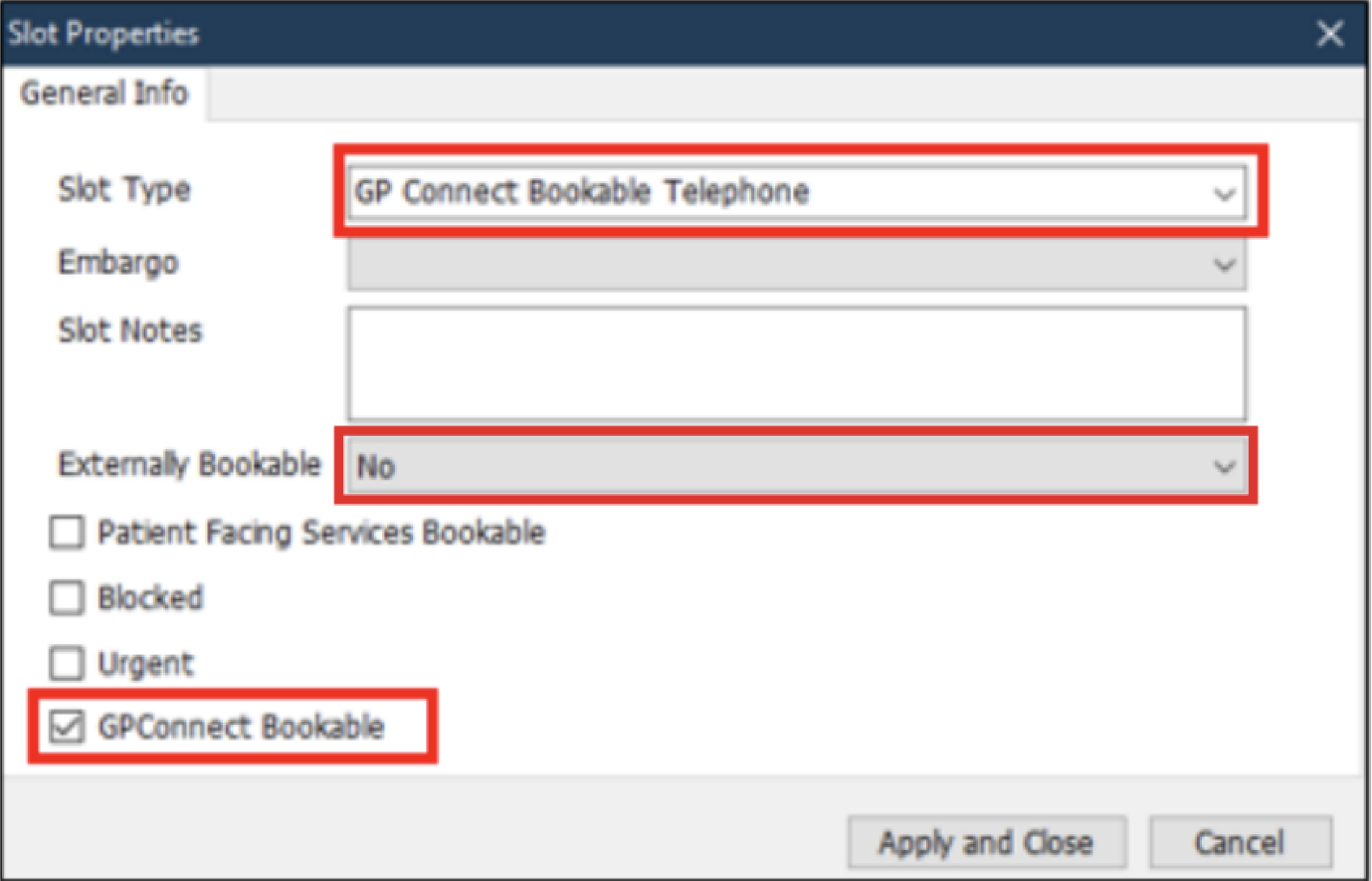
7.4 Right click on the session title and click ‘Session Properties’
7.5 Add up how many appointment slots you have set available for GP Connect Bookable in this session and note it down
This is because we need to apply a filter to ensure that NHS 111 and other organisations cannot book into these specific slots.
7.6 Click on 'Apply Filter' found under 'All slots GP Connect bookable'
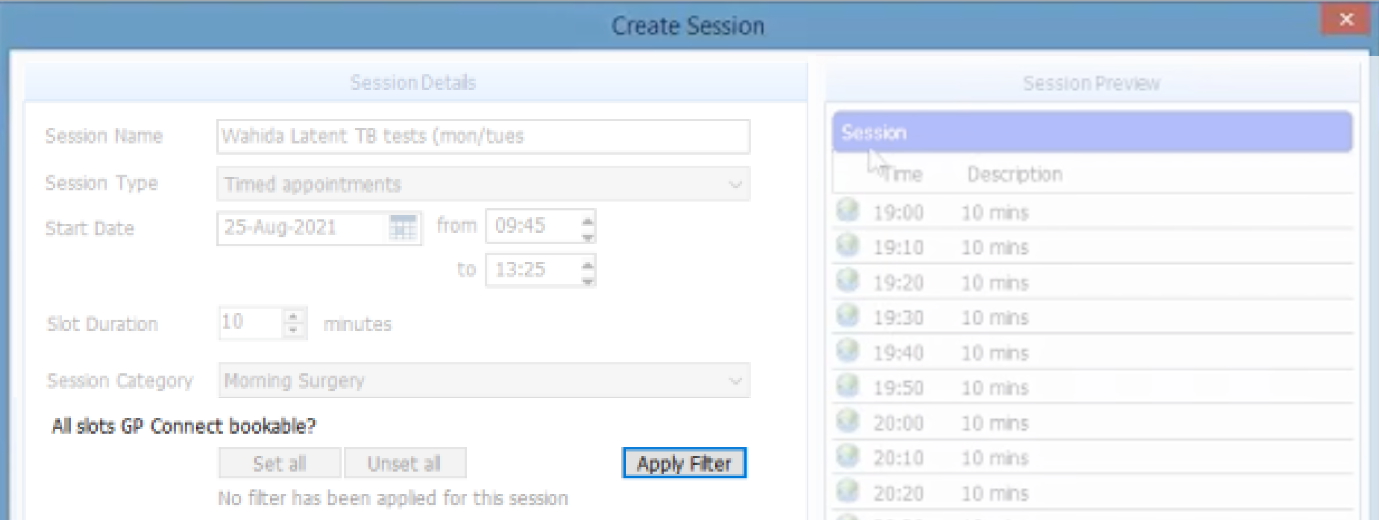
7.7 Set up filter
- Filter type: Select 'Organisation Group'
- Name: Search for the organisation group we have created in step 1.4 'Fill out details'
- Number of slots: Input the number of slots that are set for GP Connect bookable in this session - these are the ones you have just noted down. This is essential to make sure NHS 111 do not accidentally book Appt Health reserved slots
- Kind: Select 'Reserve'
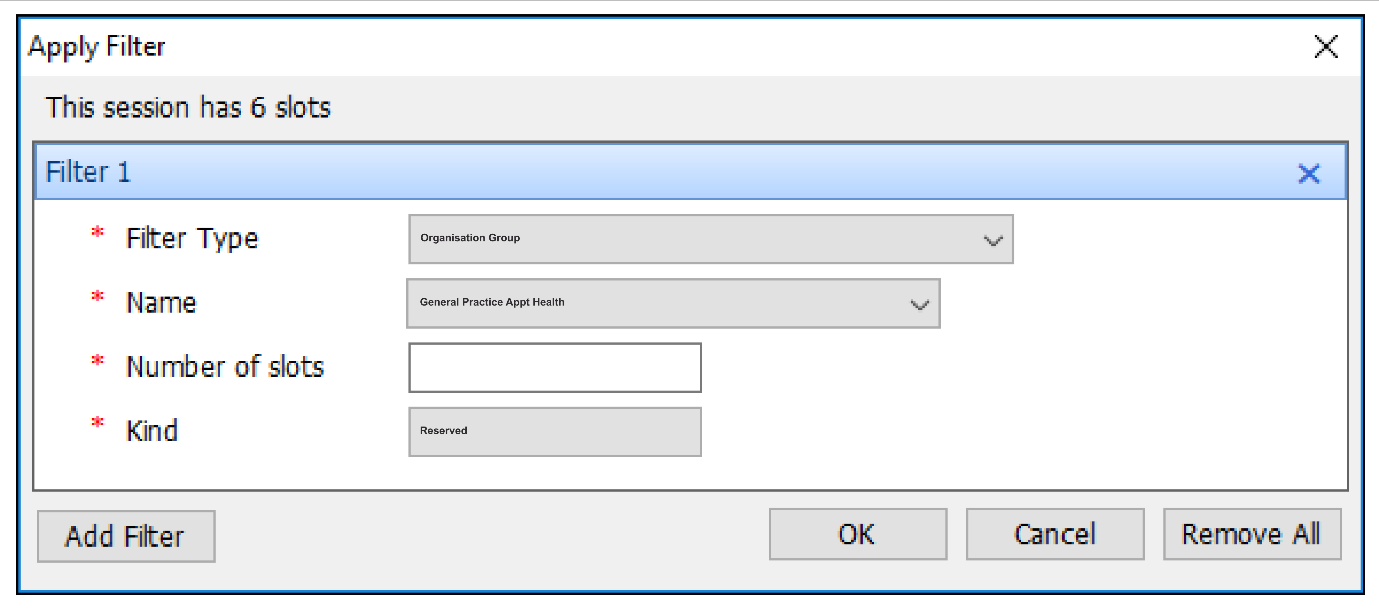
Click 'Ok' then 'Ok' to save changes
You have now completed setting up a slot type ready for GP Connect Booking.
If you need any help, don’t hesitate to contact support support@appt-health.co.uk.

